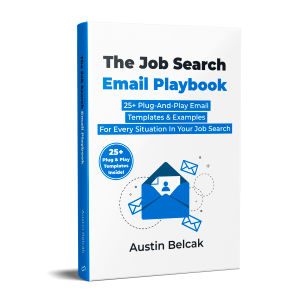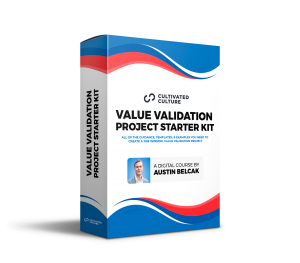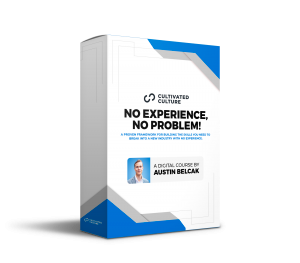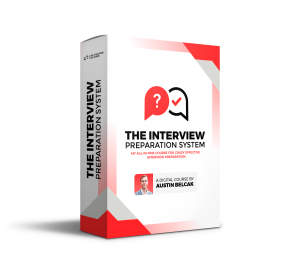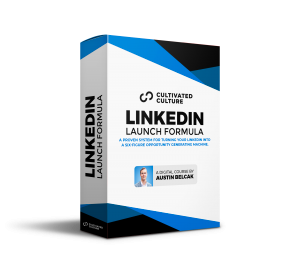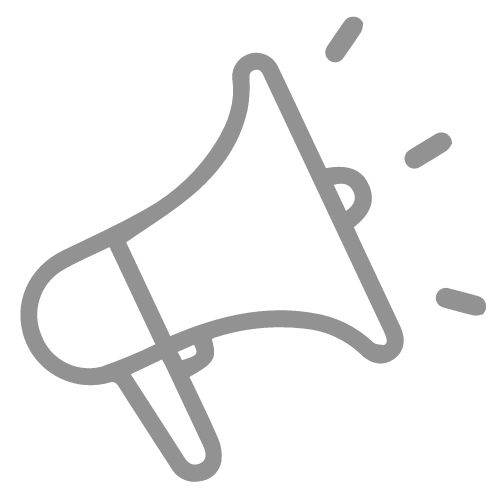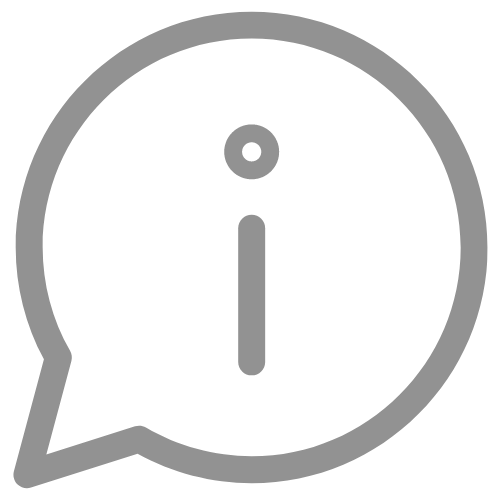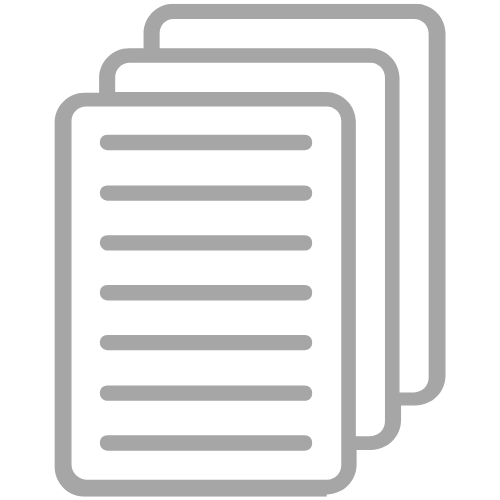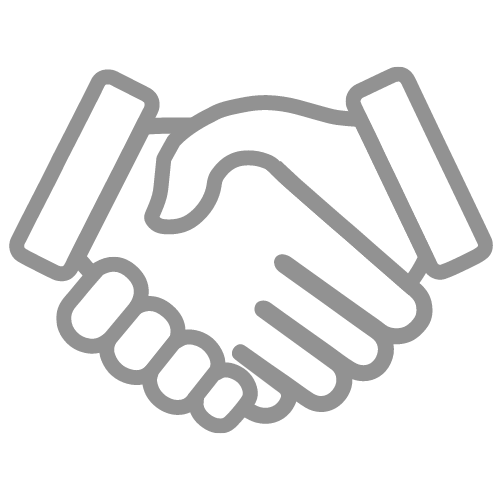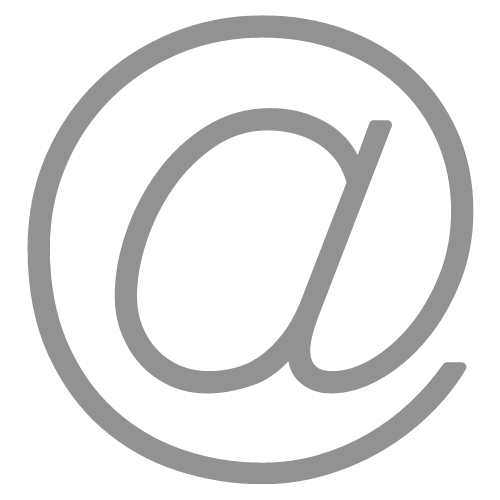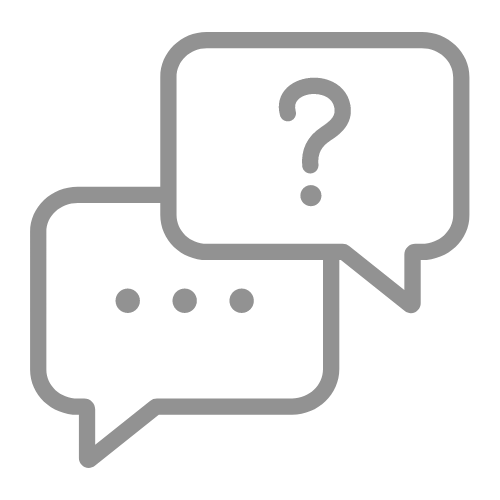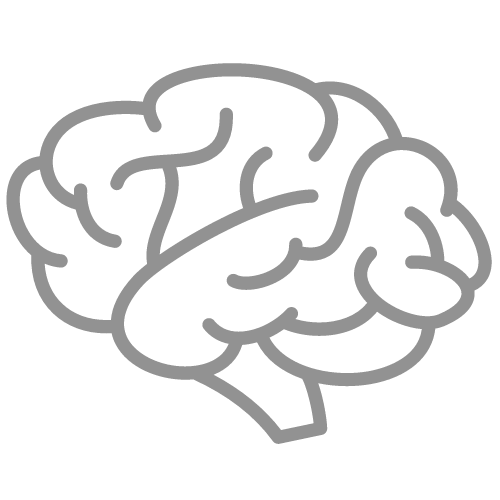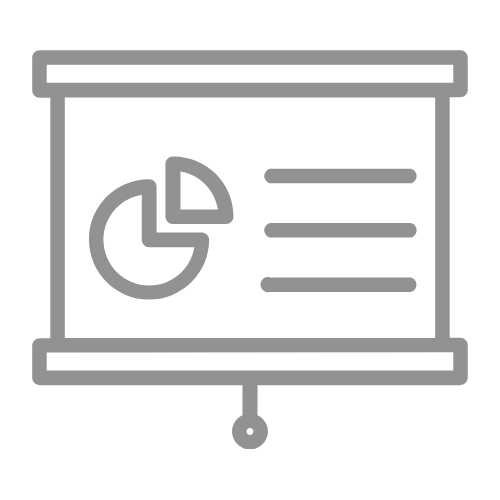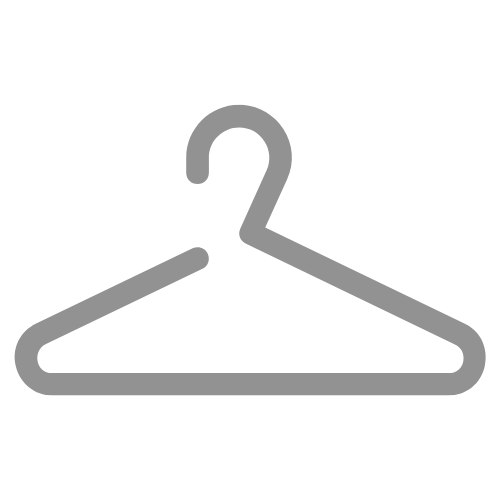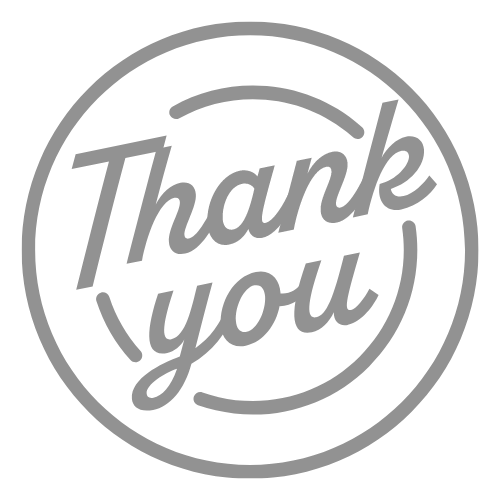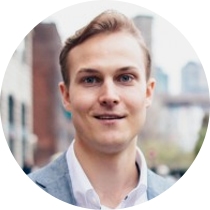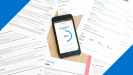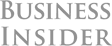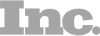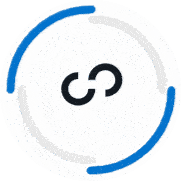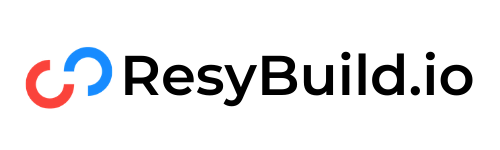You probably think you know why LinkedIn endorsements are important.
They make your skills look awesome, right?
But what if I told you that there was another reason your LinkedIn endorsements mattered? A reason that could give your LinkedIn profile a massive boost in views and opportunities?
Most people know that endorsements look good, but they don't realize that endorsements also play a role in LinkedIn's search algorithm too.
When you have more endorsements for a skill, you show up in more searches, you get more profile views, and you see more opportunities!
The best part is, most people totally overlook this.
They barely have any endorsements on their profiles, which means there's a big opportunity for you to get an edge over the competition.
I'm going to teach you how to do it step-by-step in this post. We're going to cover:
- Who I am to give advice on LinkedIn Endorsements
- How LinkedIn endorsements can boost your profile views
- How to give a great LinkedIn endorsement (with examples and templates)
- How to request a LinkedIn endorsement (with examples and templates)
- 3 tips for maximizing the results from your LinkedIn endorsements
If that sounds good to you, let's go!
Who Am I To Talk About LinkedIn Endorsements?
Before we dive into the details, I wanted to provide a little background on my experience with LinkedIn and why I'm qualified to give this advice.
As a job seekers, I was super frustrated by all of the fluffy career advice online. It was confusing and most of what I tried never worked. The best thing I learned was to only take advice from people who already had what I wanted.
In this case, that'd be success on LinkedIn! Specifically with skills, endorsements, and visibility.
I started seriously using LinkedIn back in 2014 as a job seeker. I leveraged the tactics I'm sharing in this post (along with other tactics on headlines, summaries, profile pictures, etc.) to create a LinkedIn profile that helped me win more jobs.
I eventually landed interviews and offers at Google, Microsoft, and Twitter. I accepted the offer from Microsoft, which I landed due to a recruiter finding my profile and reaching out to me:
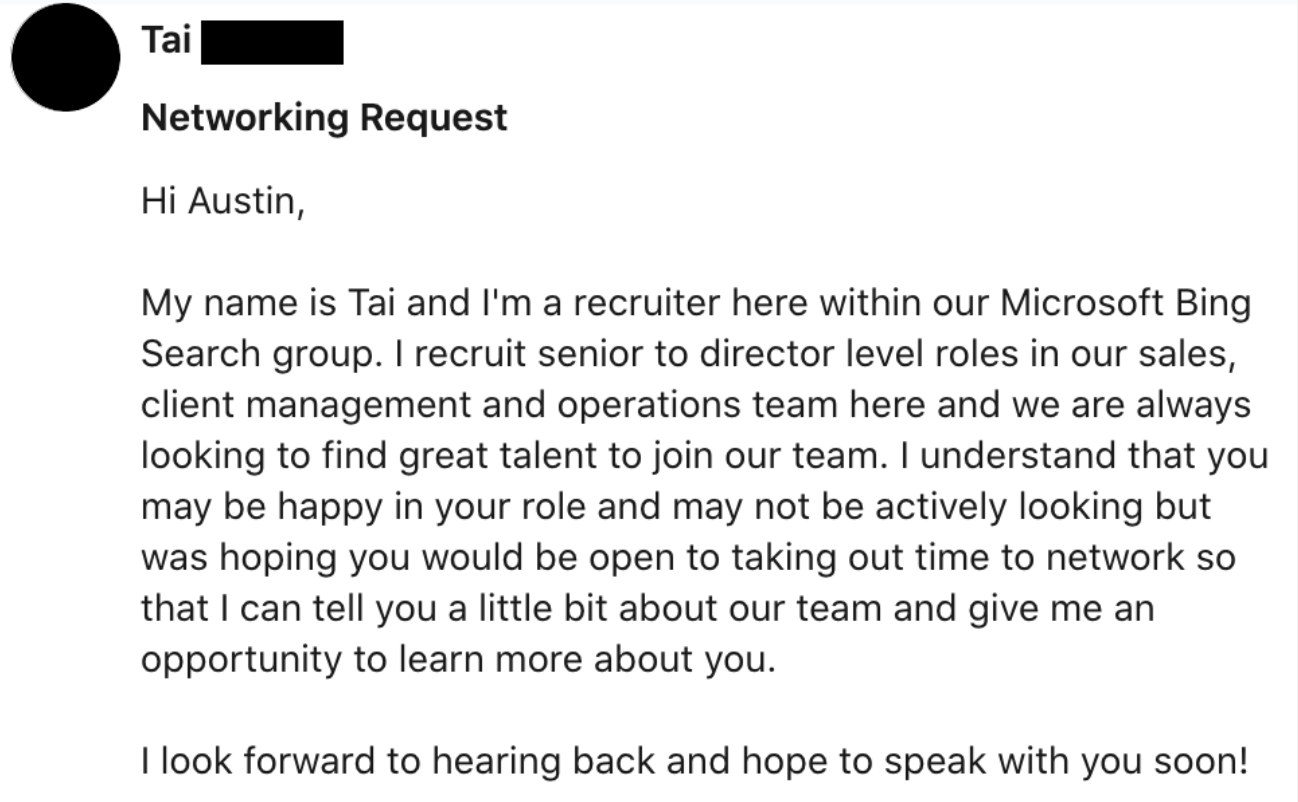
Later on, I started creating content on LinkedIn. I grew my following from 3,000 people to 100,000+ in less than 12 months. Then I continued to grow it from 100k to 875k in the time since.
Focusing on skills specifically, I have 100+ endorsements for my top skills and dozens of endorsements for the other skills on my profile:
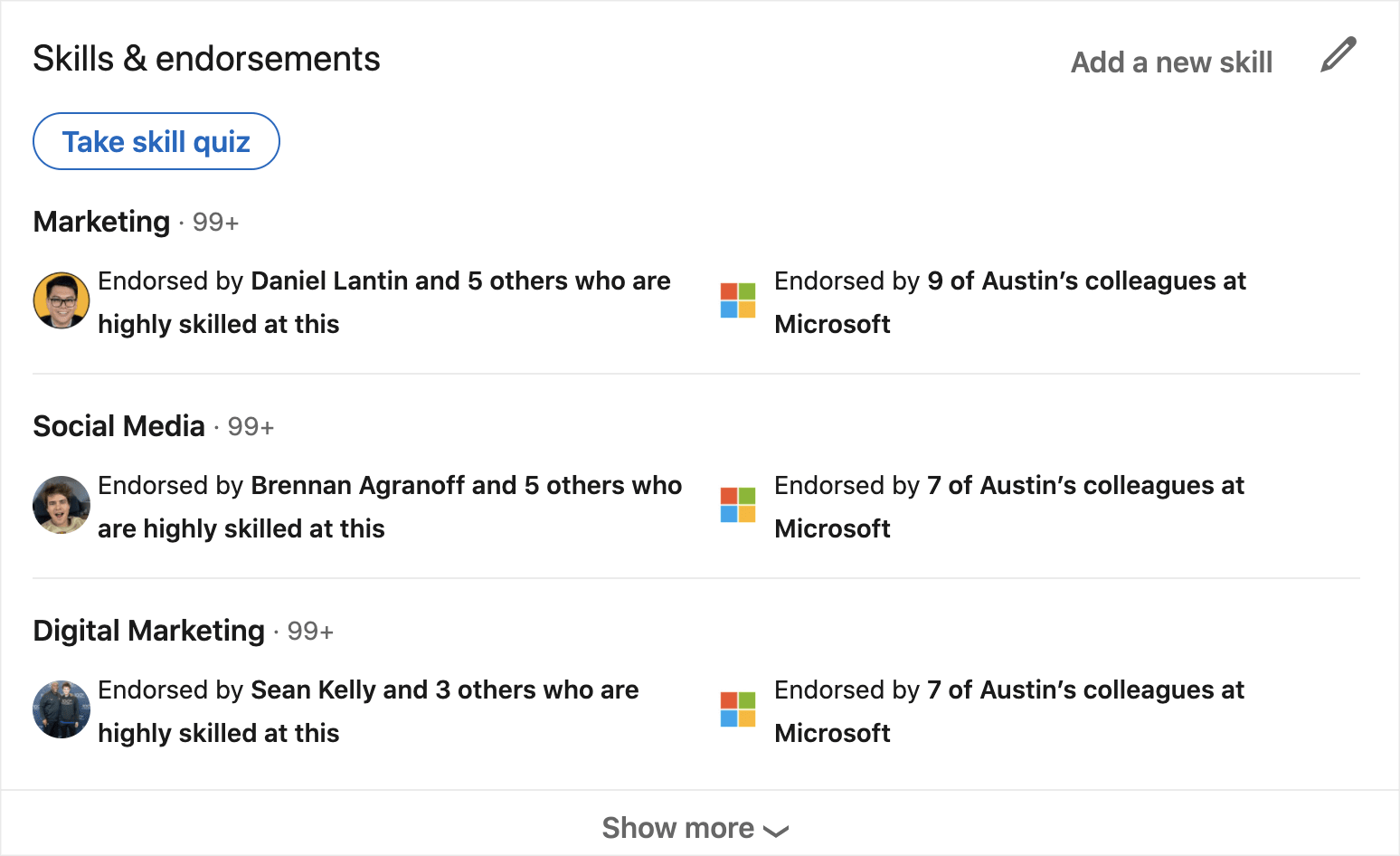
Those skills, combined with some of the other strategies we'll talk about in this post, have resulted in my profile showing up in 12,500+ searches every single week:
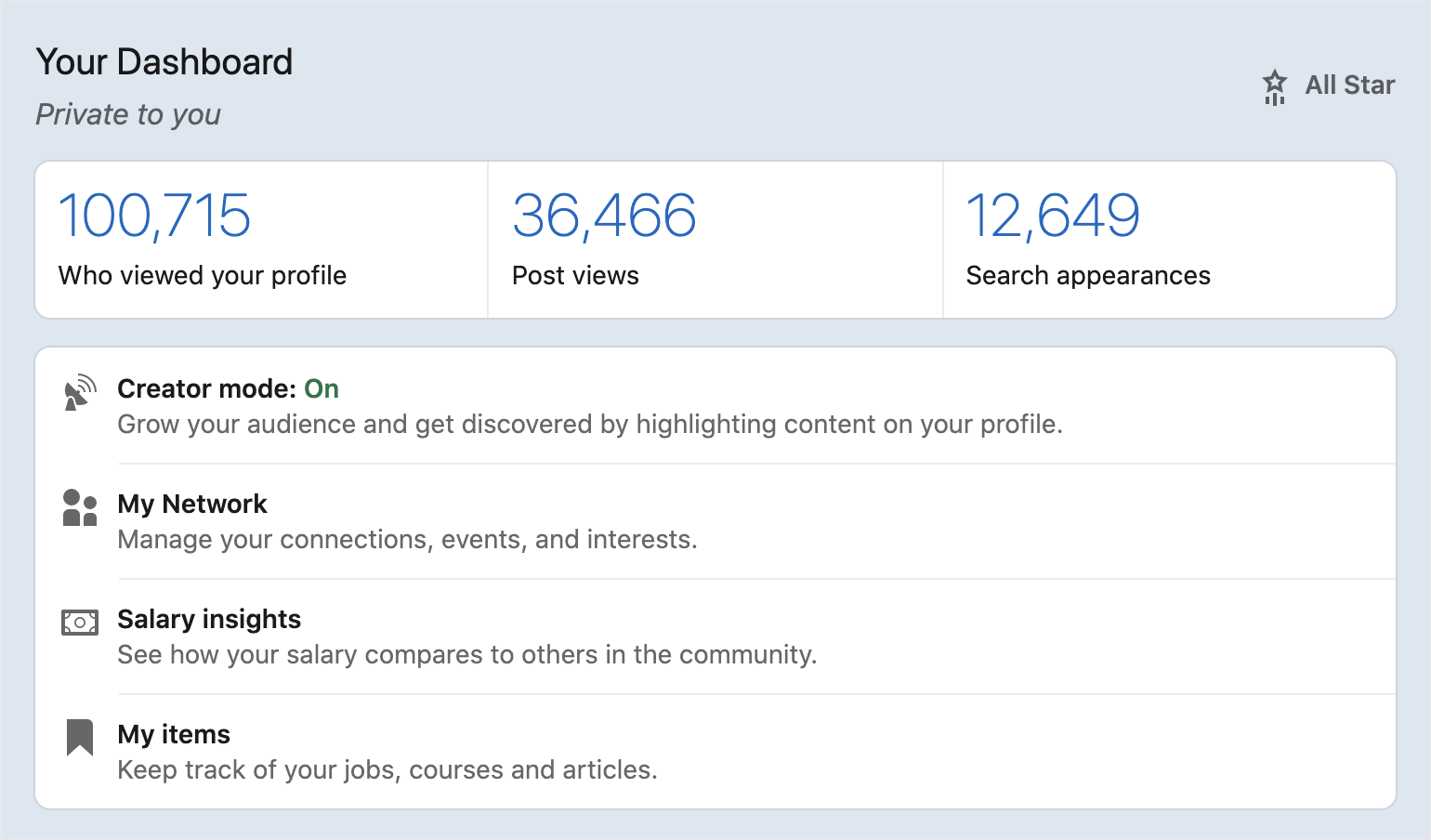
Now I want to teach you the same strategies I used so you can get a taste of those results for yourself!
How LinkedIn Endorsements Can Boost Your Profile Views
LinkedIn endorsements can have two major impacts on your profile.
Most people know the first, which is that credibility and social proof that comes with a +1 from other professionals. If you want people to know you're great a Photoshop and you have 27 endorsements on LinkedIn, you're achieving that goal!
But the second is where the real magic happens, and it's something most people don't realize…
The endorsements on your LinkedIn skills actually play a role in your rank with the LinkedIn search algorithm!
If you're asking what the heck that means in plain English, that's a fair question. Let's break it down.
LinkedIn is a search engine, just like Google, Amazon, or YouTube. People use the search functionality to find other people.
Recruiters use it to find qualified candidates, sales people use it to find potential prospects. Professionals use it to find people to network with, etc.
When you run a search on LinkedIn, have you ever wondered why the person who came up first came up first? Or why the person in the 10th slot didn't “beat out” the nine people ahead of them?
The answer is the LinkedIn search algorithm!
LinkedIn saves data for every profile on the platform. It looks at the person's profile picture, location, headline, about section, experience, skills, and a whole lot more.
When someone runs a search, LinkedIn looks at their search criteria and compares it with their database of information. Then they serve up results based on relevance.
The person at the top of the search results is who LinkedIn believes is most relevant to your query. Then every person after that is ranked accordingly.
What does this mean for you?
If you understand the factors that go into LinkedIn's algorithm, you can optimize your profile for them, which will result in you appearing close to the top of more search results pages.
When you show up in more searches, you get more profile views, which leads to more opportunities.
The endorsements on your skills happens to be one of these factors.
The more endorsements you have for a skill that's relevant to the search, the more likely you are to show up at the top of those results.
To better illustrate, here's a highly oversimplified example:
Let's say I'm searching for a software engineer with JavaScript experience. In this example, there are three people in my potential search pool.
Person A has 10 endorsements for JavaScript.
Person B has 5 endorsements for JavaScript.
Person C has 0 endorsements for JavaScript.
With all else being equal on their profiles, Person A would show up at the top of the results, Person B would show up next, and Person C wouldn't show up at all (you need at least one endorsement on a skill to be factored into LinkedIn's search algorithm).
Now that you know why LinkedIn endorsements are important, let's talk about to give them to other people and how to request more for your profile.
How To Give A LinkedIn Endorsement
Endorsing someone else on LinkedIn is incredibly easy. Here's how to endorse someone in less than 30 seconds:
First, head over to LinkedIn and find their profile.
Next, scroll down to their Skills & Endorsements section. By default, you'll see their top 3 skills but you can click “See More” to get a view of every skill listed on their profile.
When you've found the skill you want to endorse, click the “+” button on the left hand side of the skill:
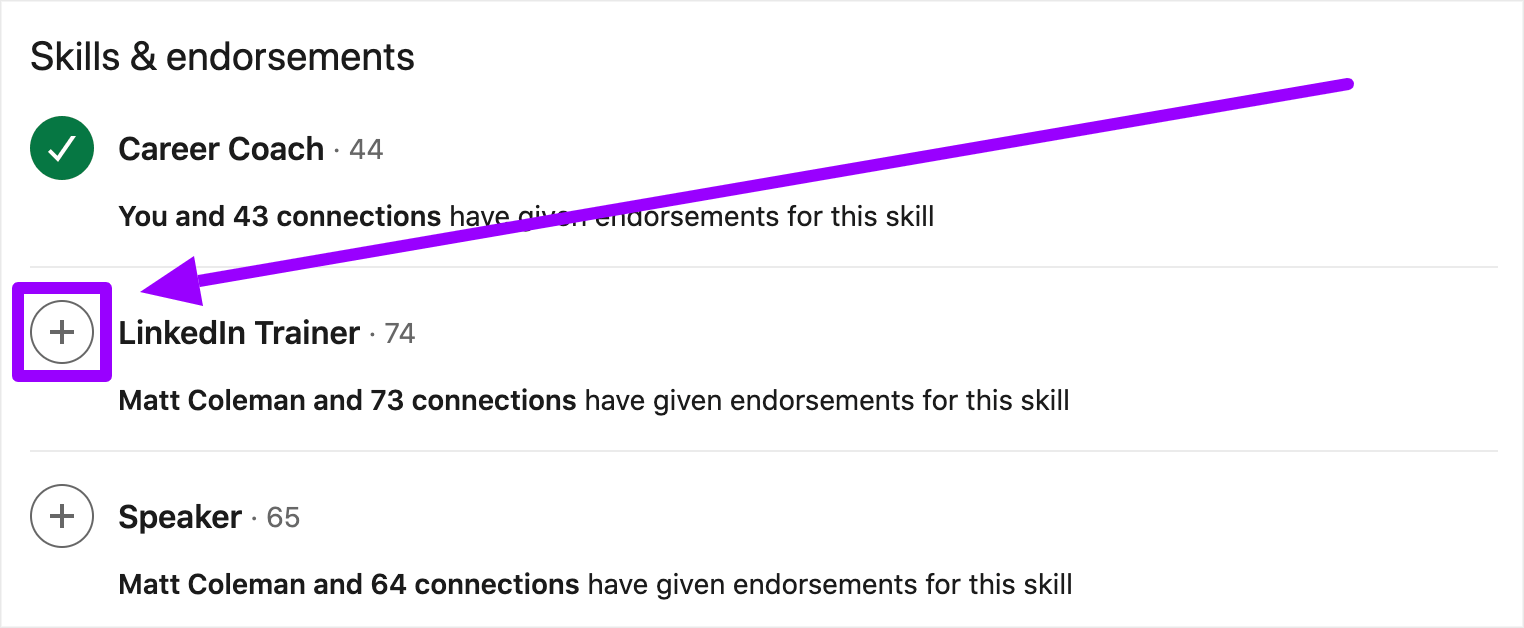
In the popup, select their proficiency (choosing “Highly Skilled” will help boost your chances of reciprocity) along with your relationship to them:
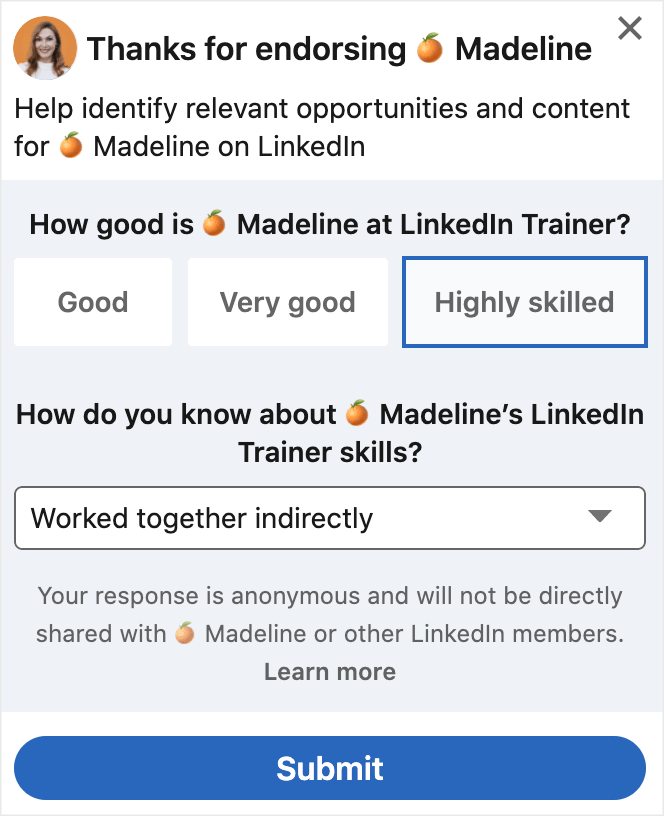
Then you can rinse and repeat for every skill you'd like to endorse the person for. The more the merrier!
Now that you know how to give an endorsement to someone else, let's talk through requesting endorsements so you can give your own profile a boost.
How To Request A LinkedIn Endorsement
Now for the fun part, requesting endorsements from other people.
This is where all of the magic happens. Requesting endorsements is how you boost the number of endorsements on your skills. The more endorsements you get, the more social proof you'll have and the more searches you'll show up in!
Who Should You Ask For An Endorsement?
The first step in requesting endorsements is creating a list of all the people you could potentially ask. The larger your list, the more endorsements you'll end up with.
Here are some great people to add to your list:
- Current or former colleagues
- Current or former managers
- Mentors or mentees
- Classmates
- Members of professional communities
- People you volunteer with
- Friends
- Family
You can come up with your list from memory if you'd like. Personally, I like to have all of the data in front of me though so I make sure I don't miss anyone.
If you're the same, LinkedIn has a nifty feature that lets you download all of your first connections into a spreadsheet. Here's how:
- Head to LinkedIn.com
- Click on the “Me” button in the upper right
- Select “Settings & Privacy”
- Click “Get A Copy Of Your Data”
- Check the “Connections” box and hit request archive
LinkedIn will send you a spreadsheet with every single on of your first connections. Now you have all of the easiest options right in front of you vs. having to try and remember everyone!
Pro Tip: When creating your list, look for people who are already highly endorsed for the same skill you're targeting. That carries more weight with the LinkedIn algorithm because you are being endorsed from someone who is already highly skilled in this area. They'll even mention it on your profile:
When creating your list, you should have an absolute minimum of 20 people that you're going to contact about requesting an endorsement.
How To Ask For An Endorsement (With Examples)
Now that you have your list of 20+ people, it's time to reach out!
Most people think that they're asking for a LinkedIn endorsement so, naturally, the best place to ask is on LinkedIn, right?
Not quite. The best place to reach people is where they want to be reached.
If someone is active on LinkedIn, then by all means. But if someone hasn't updated their profile in a while or you haven't seen activity on their profile, you might be better off using email or texting them.
Put yourself in their shoes!
Once you know how you're going to reach out, you're going to need to draft up your message. A great endorsement ask has five parts:
- Context around the ask
- Three specific skills you'd like to have endorsed
- Instructions for how to endorse your skills
- An offer to reciprocate in some way
- An “Exit Clause” to remove the pressure
Here's the template that I like to work off of:
Austin's LinkedIn Endorsement Template
Hi [Name],
I hope you're having a great week!
I'm reaching out because I'm in the middle of updating my profile for [Insert Reason]. I read that increasing the endorsements on your skills can help you get more visibility. If you're up for it, I'm aiming to boost these skills: [Skill 1], [Skill 2], [Skill 3]. Here are some instructions on how to endorse (it takes less than 30 seconds).
I would be more than happy to return the favor either in endorsements on your profile or in some other way (a recommendation, an introduction, etc). I know this is a big ask though so no pressure whatsoever. Please feel free to say no!
Best,
[Your Name]
Now let's take a look at an example of that in action:
LinkedIn Endorsement Example
Hi John,
I hope you're having a great week!
I mentioned briefly in our last convo, but I'm aiming to make the jump from healthcare into tech. I'm in the middle of updating my profile to help with that transition. I was wonder if you might be up to endorse a few skills on my profile because I read it helps boost your visibility with recruiters.
I know that's a big ask, so no worries if it's too much. If you are up for it, here are some instructions on how to endorse skills (it takes less than 30 seconds). I'm aiming to get endorsements for JavaScript, APIs, and SQL.
I'd be happy happy to return the favor with endorsements on your profile or something else (a recommendation, an intro, etc). Just name it! Either way, have a fantastic week.
Be well,
Austin
Easy, right? All you have to do is send that to every person on your list (and remember to follow up)!
3 LinkedIn Endorsement Tips To Maximize Your Results
So far, we've covered the basics of getting more endorsements for your LinkedIn skills. But the basics don't always lead to the best results.
If you really want to maximize the output of your LinkedIn endorsements, here are three tips to level up your game:
Tip #1: Focus Your Endorsements On Your Top Skills
If you head to any LinkedIn profile, you'll notice that LinkedIn defaults to showing the three skills that have the most endorsements on your profile:
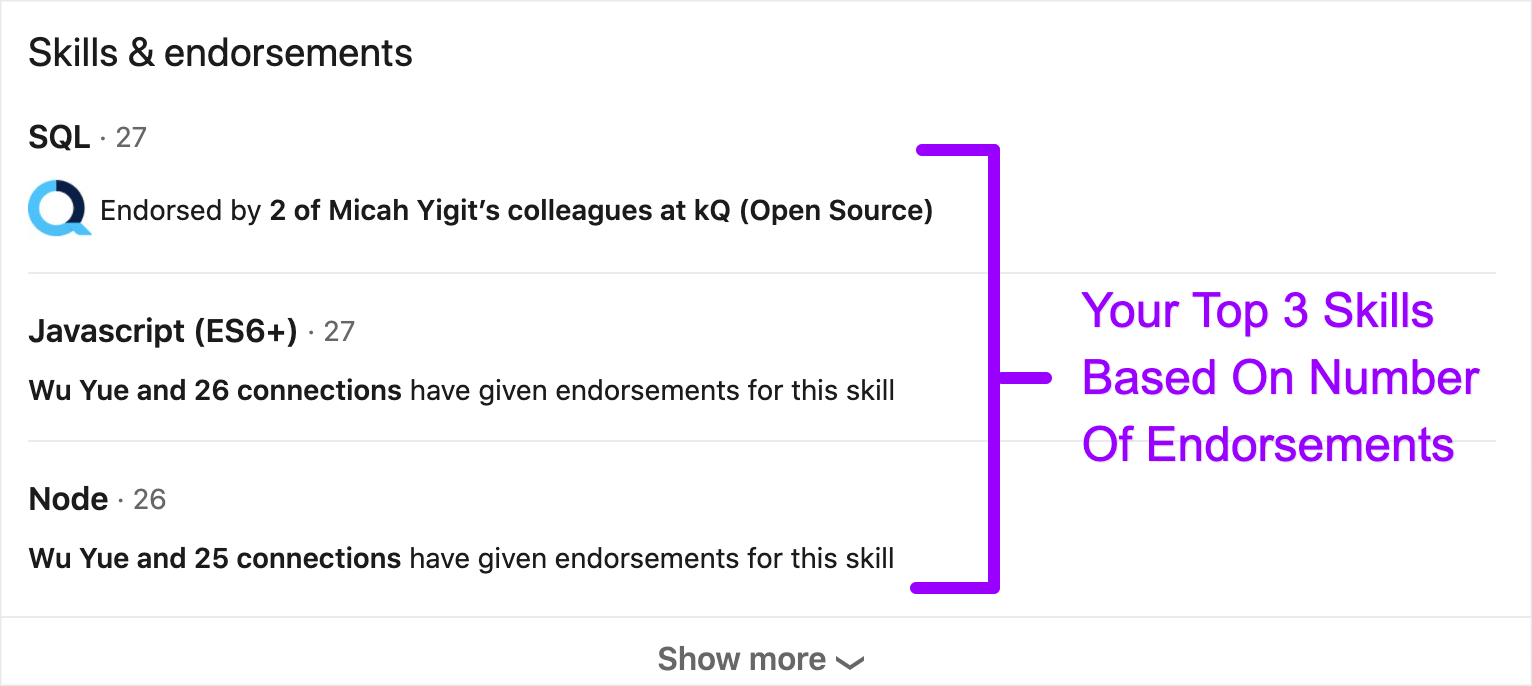
We obviously want our most relevant skills to be most the most visible, but that's only one reason to pay attention here.
The other is that we are going to see more visibility when we have more endorsements for relevant skills.
If your top three skills aren't relevant, you won't show up in as many relevant searches and people viewing your profile won't see relevant skills right off the bat. That's a negative double whammy that we want to avoid.
So what should you do? Easy!
When requesting endorsements, mention the specific skills that you want to have endorsed.
Instead of just asking someone to endorse your skills, ask them to endorse Skill 1, Skill 2, and Skill 3. Then repeat with the majority of people you reach out to for endorsements.
If you do that, you'll take control of the top skills on your profile and reap the benefits.
Tip #2: Get Endorsements From Other Highly Qualified People
Not all endorsements are created equal.
When you get an endorsement from someone who also has many endorsements for the same skill, you get a big boost with the LinkedIn algorithm.
LinkedIn even makes sure to call it out on your profile:
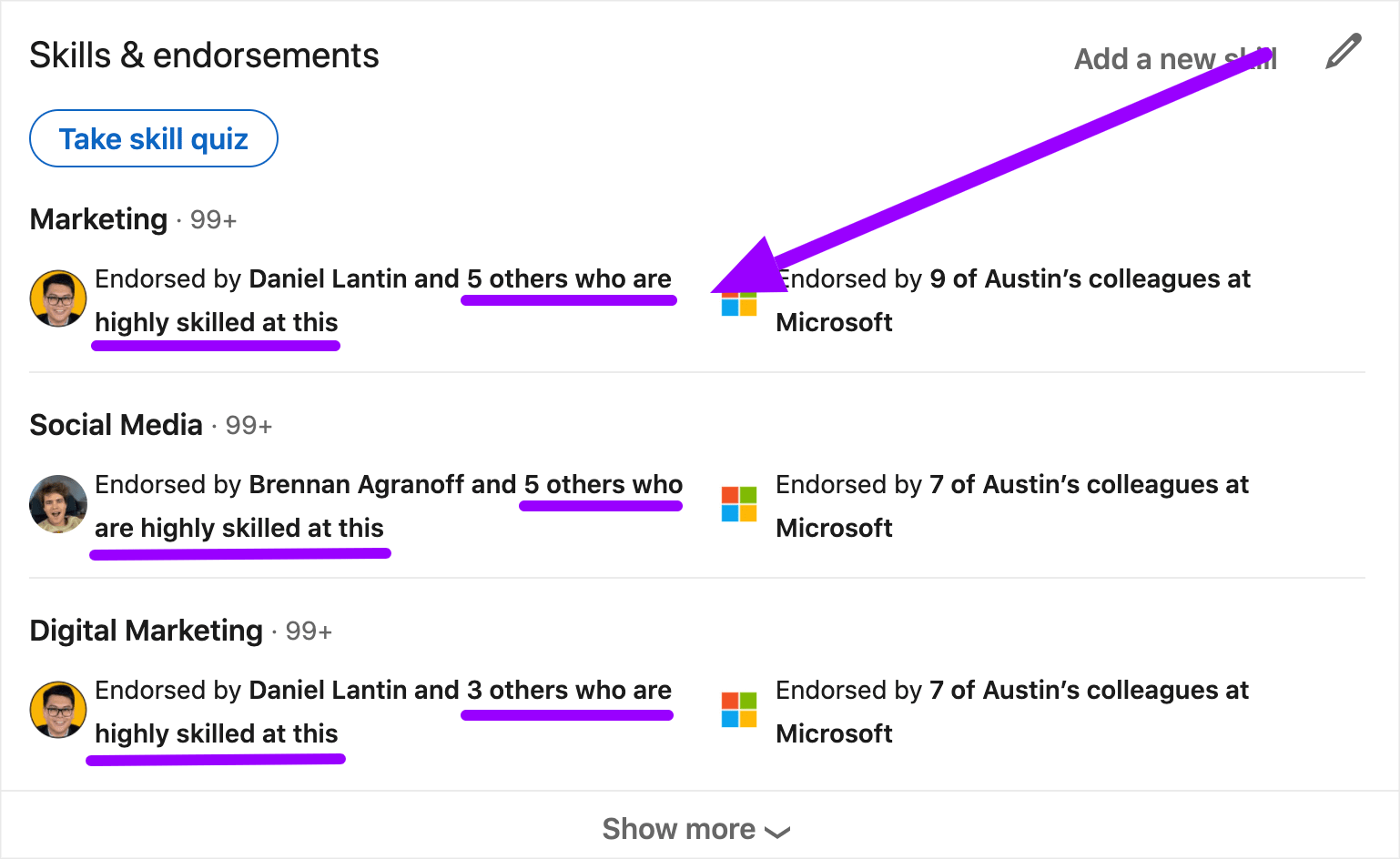
When you're requesting endorsements, try to ask as many people as you can who are already highly endorsed for that same skill.
For example, want to get endorsements for “Marketing?” Find people who have a lot of endorsements for “Marketing” on their own profile.
If you do that, you'll get additional prioritization in LinkedIn's search algorithm!
Tip #3: Create Endorsement Groups With Trusted Connections
Last but not least, leverage your communities!
Wherever you are in your career, you have a community of people that you “work” with on a daily basis.
If you're a student, you have your classmates and people in extracurriculars. If you're an intern, you have fellow interns and full time colleagues. If you're a professional, you have your team or people in professional groups. If you're an entrepreneur, you have your audience, customers, vendors, other business owners, etc.
These people are a goldmine of opportunity! Here's how to take advantage:
- Send everyone an email outlining the importance of LinkedIn endorsements (link up this article if you'd like)!
- Create a spreadsheet with columns for Name, LinkedIn Profile, Skill 1, Skill 2, and Skill 3
- Have everyone in your group add the top 3 skills they'd like to have endorsed
- Then have everyone endorse one another for their top 3 skills!
This is such an easy way to boost your endorsements and lift other around you.
The key here is to do this authentically. Again, you don't just want endorsements from random people. You want them from people who can speak to your work and who are also highly endorsed for the skills you're targeting.
If you're authentic in your approach, this tip will help you build a strong foundation for initial endorsements.
Key Takeaways
You made it! We covered a TON of info in this piece so I wanted to recap the major points for you:
First, LinkedIn endorsements not only give you credibility, they also help boost your profile views and visibility.
Second, you want to focus on endorsing the right skills and getting endorsements from the right people! Your top three skills will dictate the searches you show up in and having endorsements from other highly skilled people will give you a boost.
Third, giving is the best way to receive. Endorsing other people or creating space for communities to endorse one another is the best way to help everyone win.
Now that you've got endorsements locked up, check out this guide to learn how to optimize the rest of your LinkedIn profile.