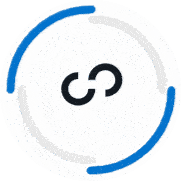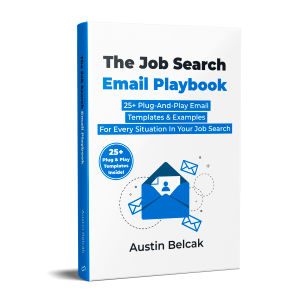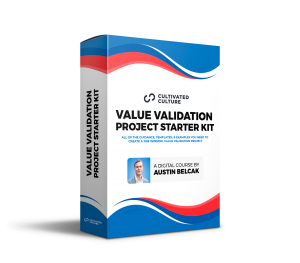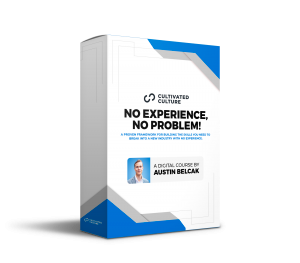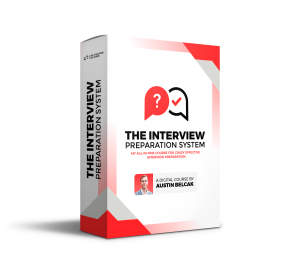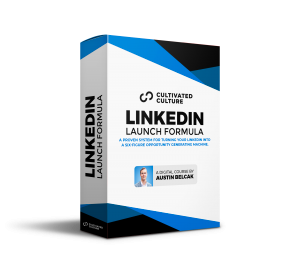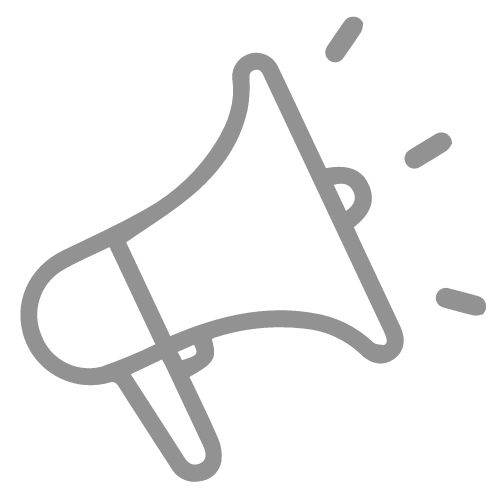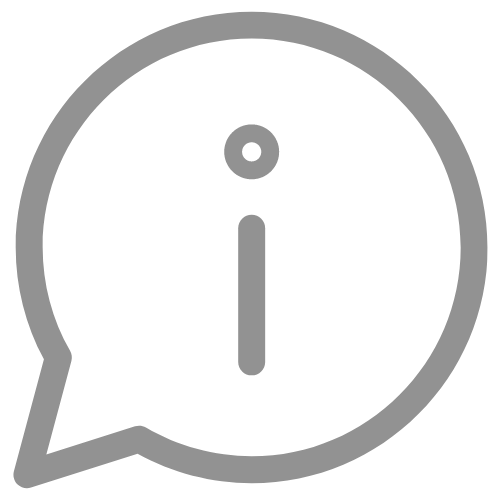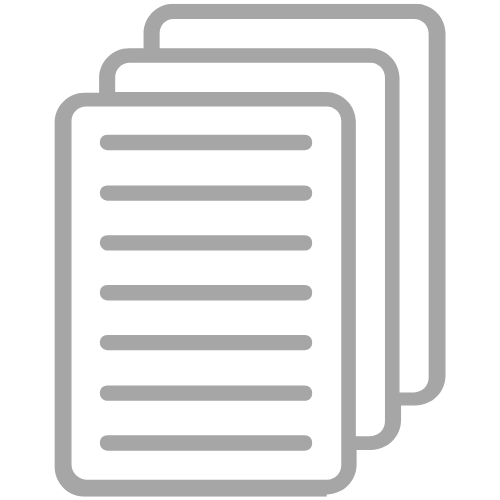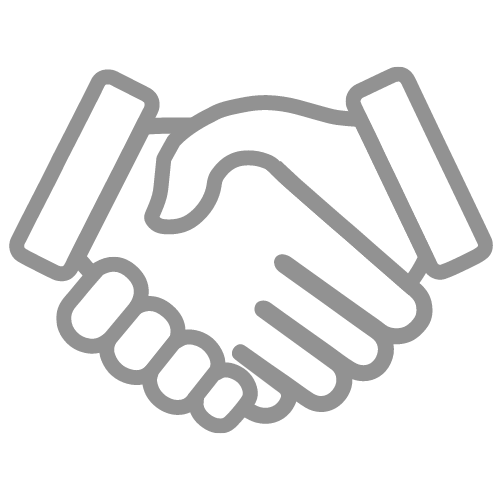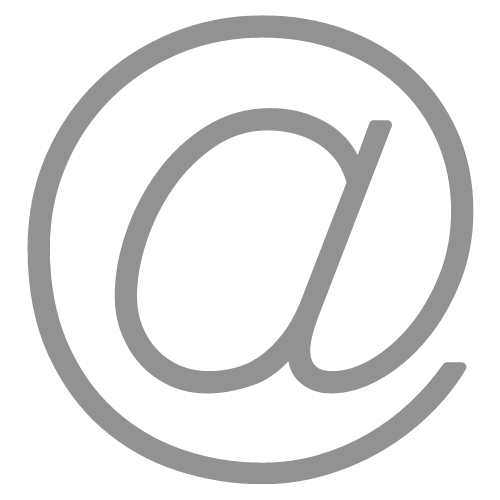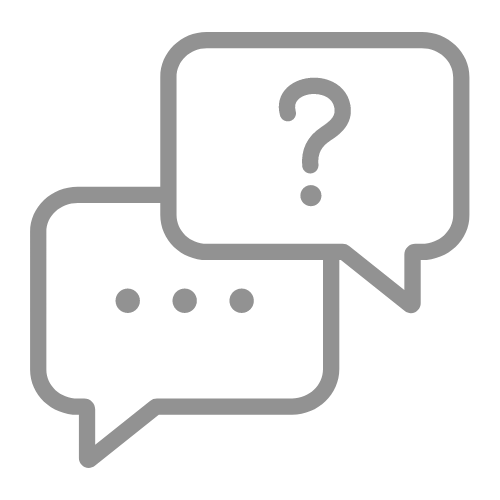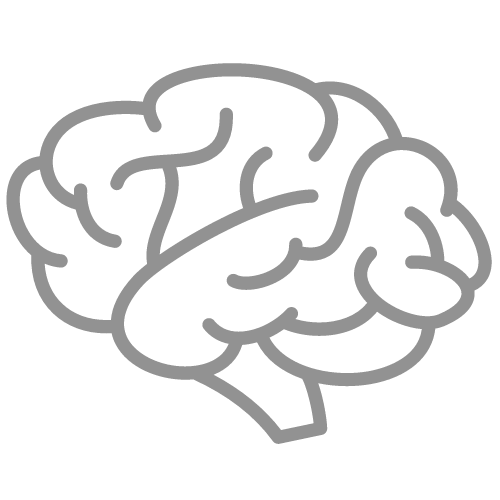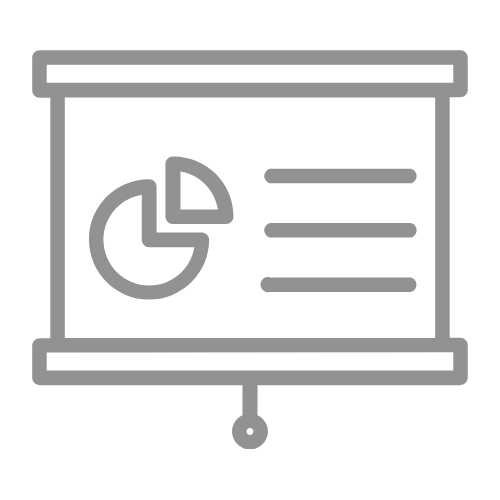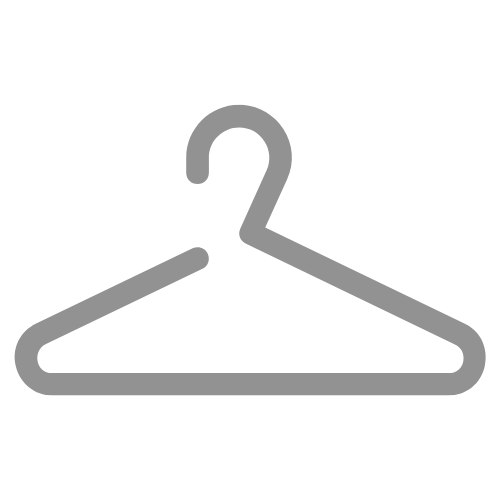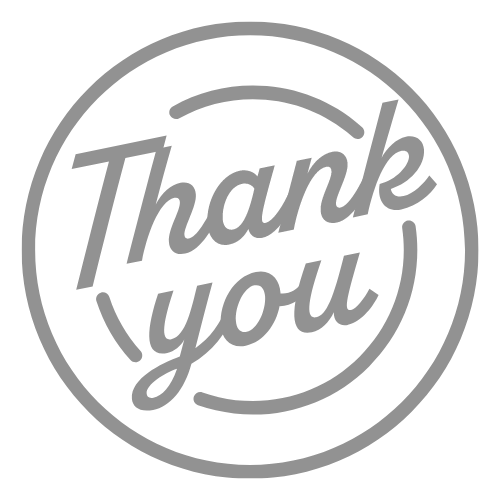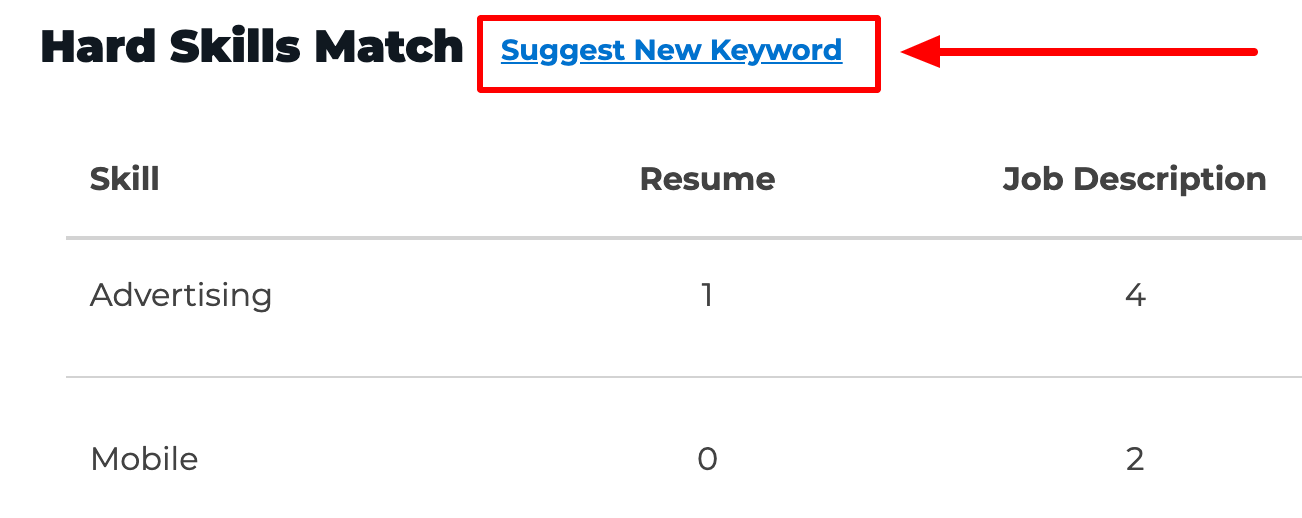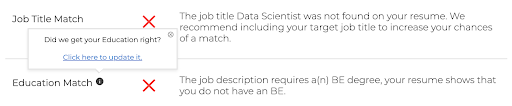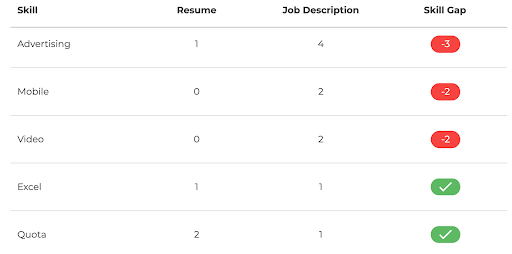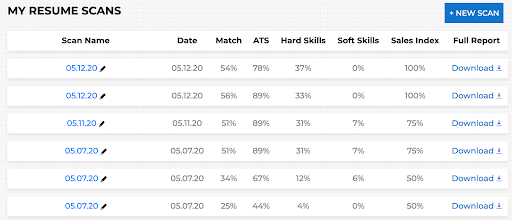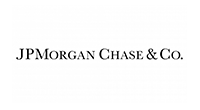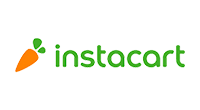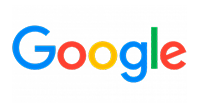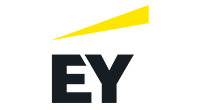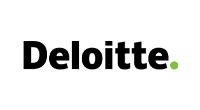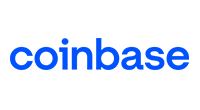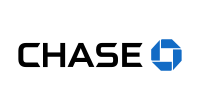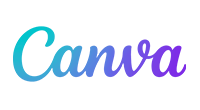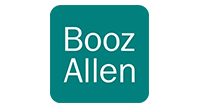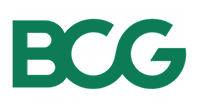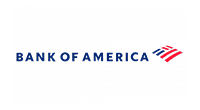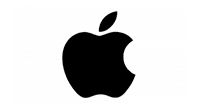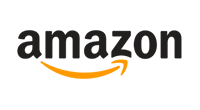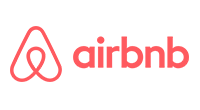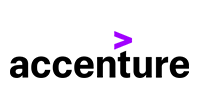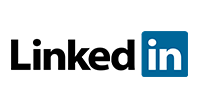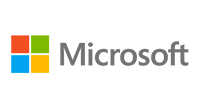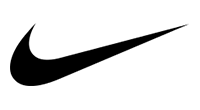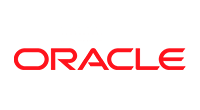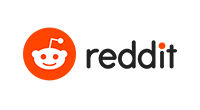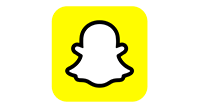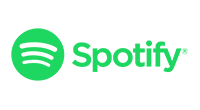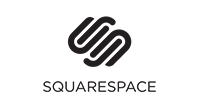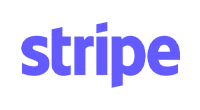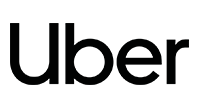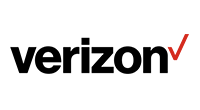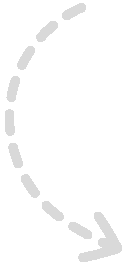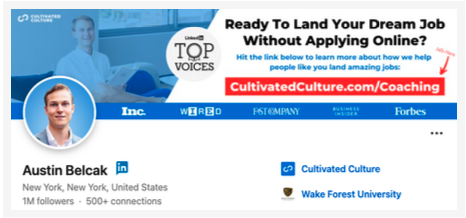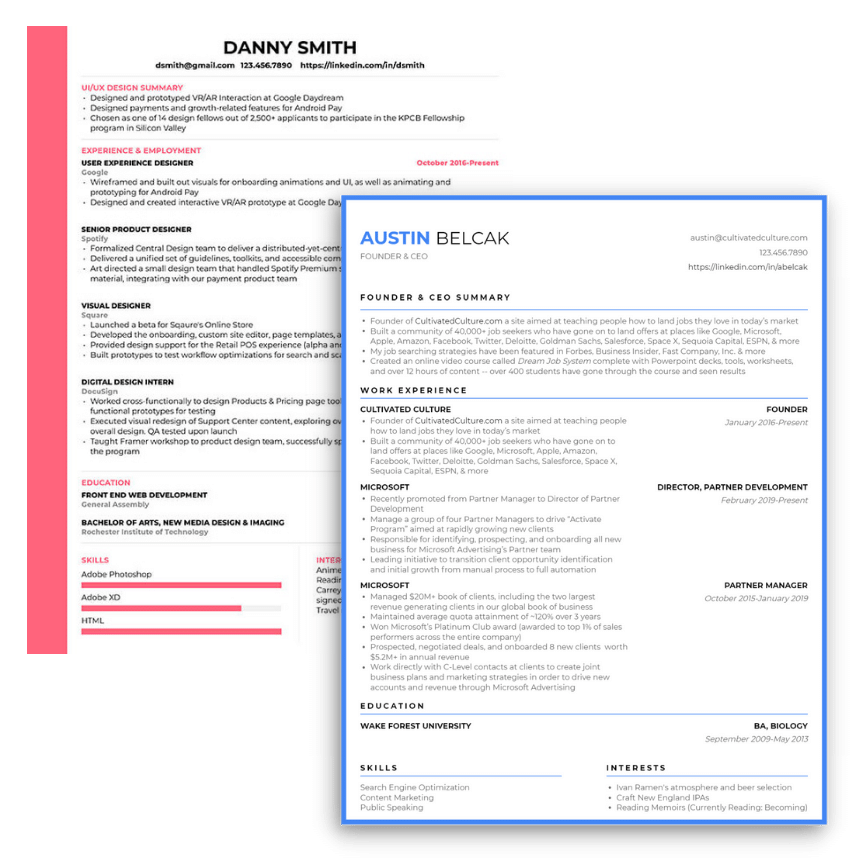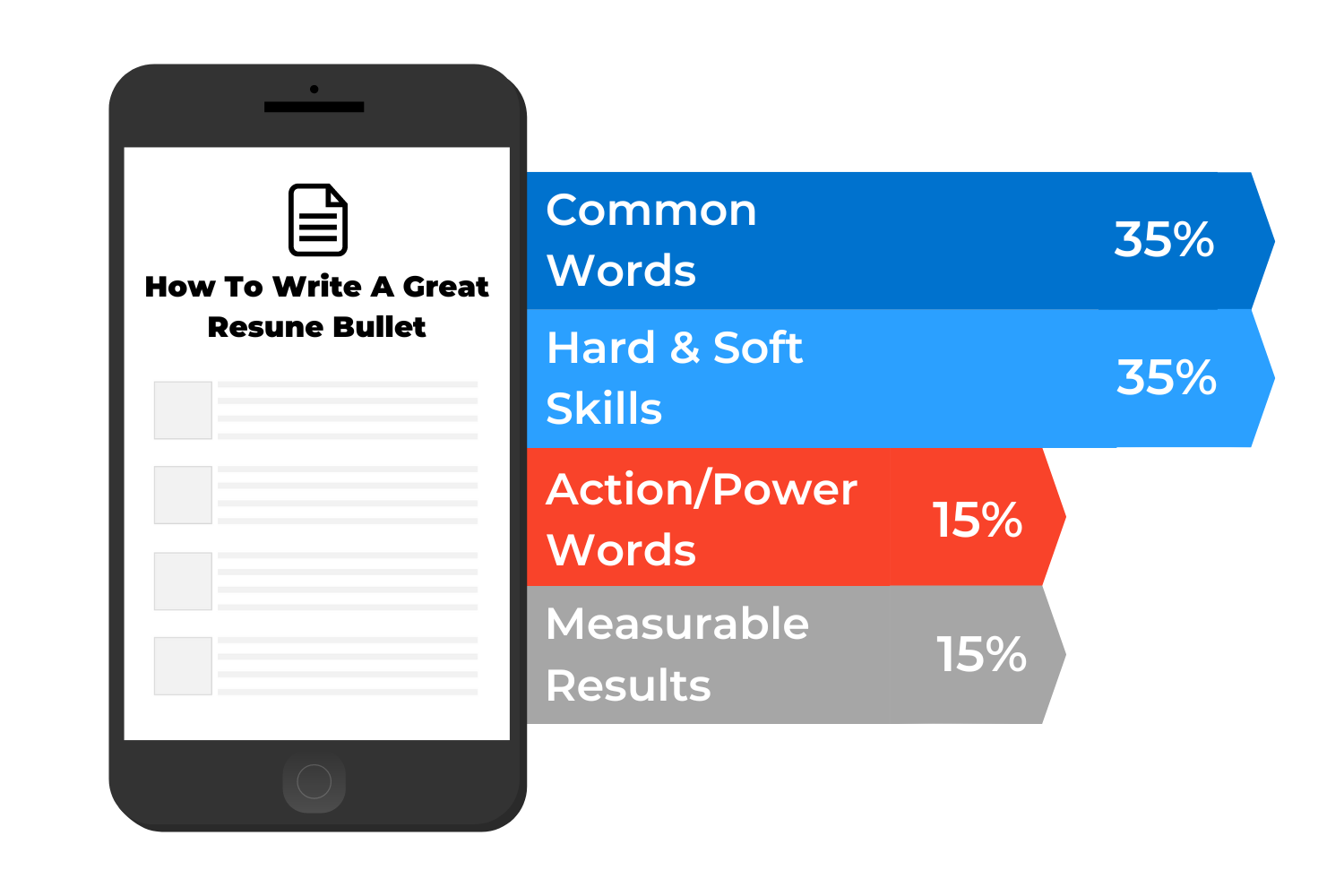
Job-Winning Resumes Don't Happen By Accident
Recruiters from Google tell candidates to write their resumes using the now-famous XYZ formula: Accomplished [X] as measured by [Y], by doing [Z].
They shared this because most job seekers stink at writing their resumes in a compelling way that grabs the employer’s attention. That’s where ResyBullet comes in.
ResyBullet scans and scores your resume bullets based on a proven formula that recruiters and employers want to see. More compelling experience means more interviews and offers.
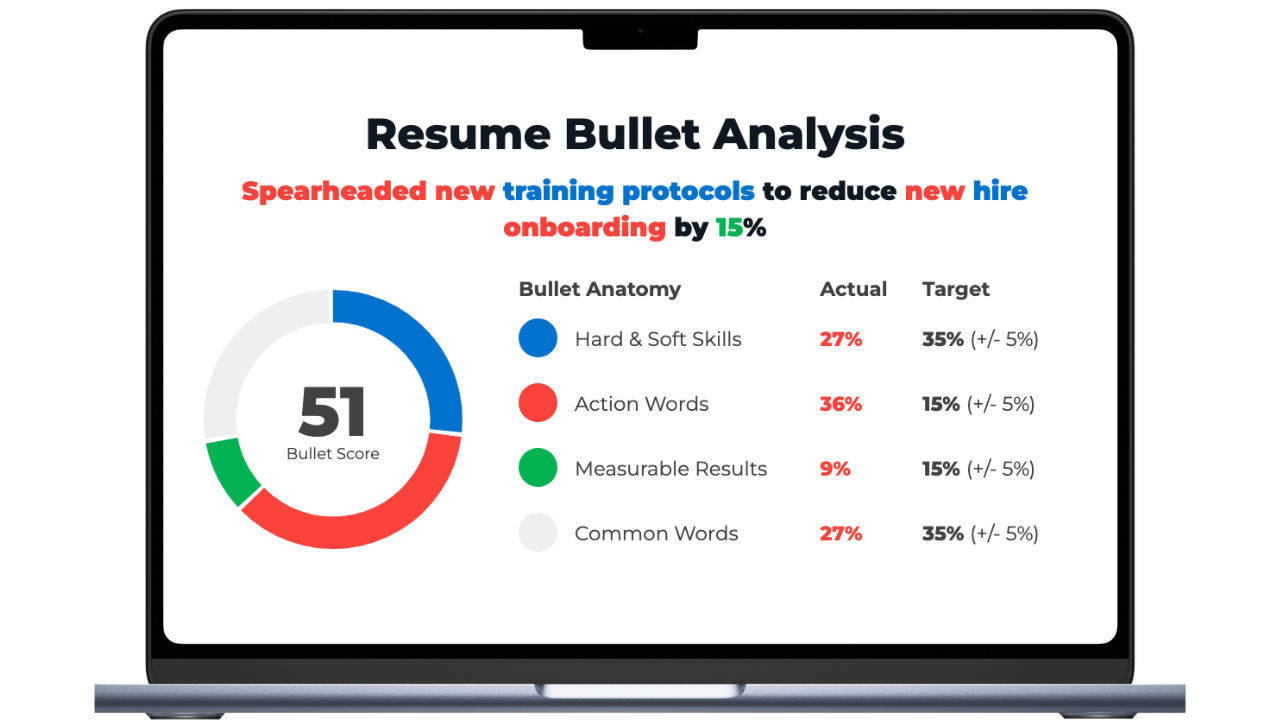
Scan. Update.
Land More Interviews
It’s really that easy. You’ll get instant feedback and instructions on how to optimize your LinkedIn headline for the jobs you want. Optimize for what LinkedIn, recruiters, and hiring managers want to see.
Analyze Your Resume Bullets And Land More Job Interviews In 3 Easy Steps
Step #1
Paste your resume bullet into our resume bullet analyzer tool and click “Analyze!”
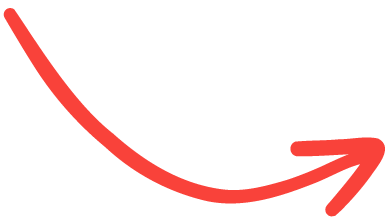
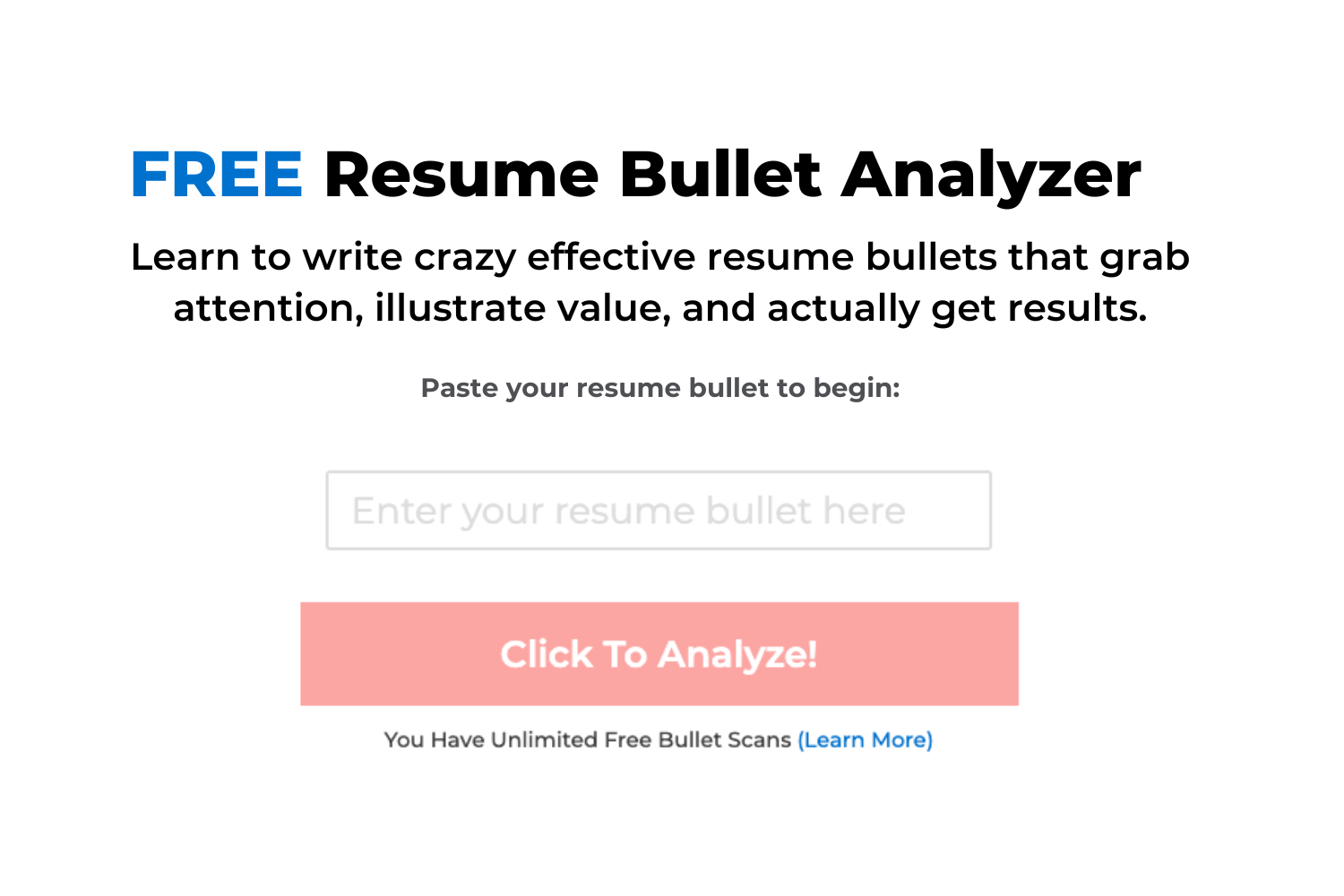
Step #2
Our algorithm will scan your resume bullet and score it based on a blend of criteria that drives job search success.
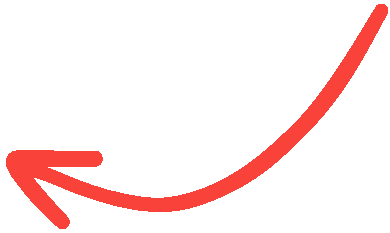
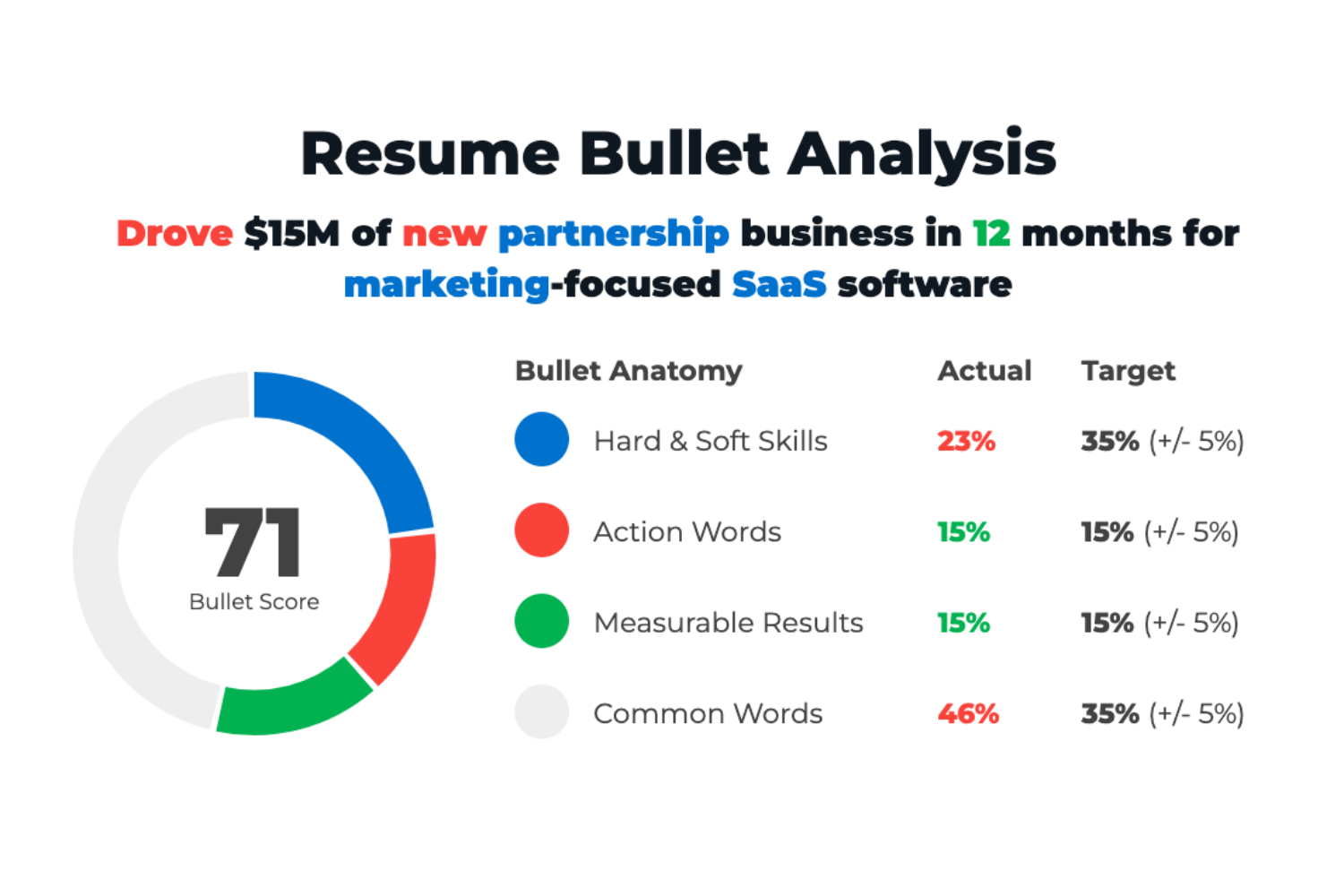
Step #3
Make the recommended updates to your resume bullet, watch your score increase, and start landing more job interviews!
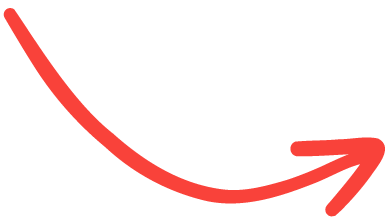
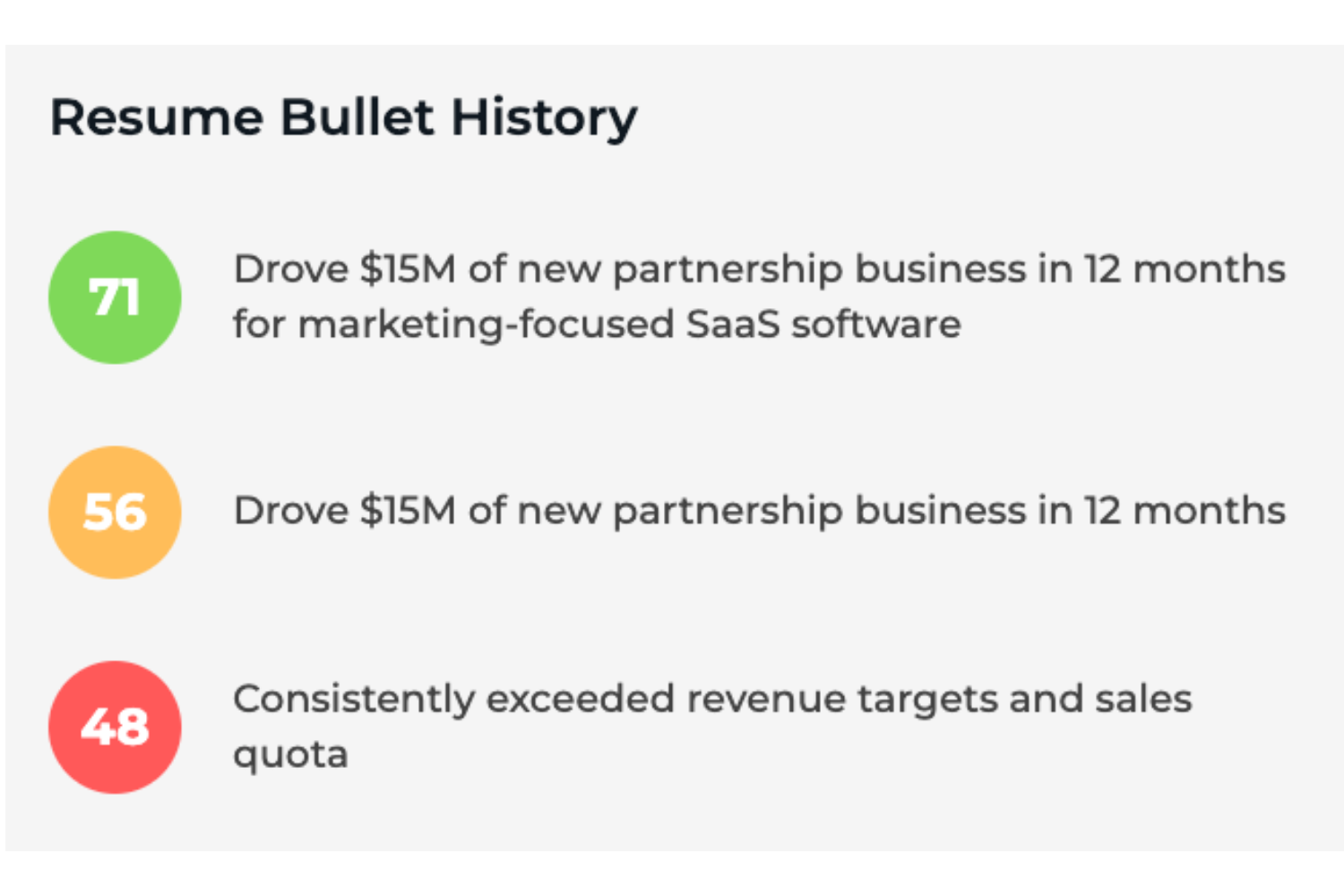
Our Resume Bullet Analyzer Has Helped People Land Jobs At The World's Best Companies
What Makes ResyBullet.io Different?
Other resume tools give generic advice created by people who haven’t actually seen results themselves. ResyBullet.io is superior because:
- Resume bullet optimizations are specific, detailed, & actionable
- Recommendations are based on thousands of data points from coaching thousands of job seekers
- Developed by a LinkedIn Learning Instructor & Top Voice with 1M+ followers on LinkedIn (who used these LinkedIn strategies to land opportunities at Google, Microsoft, Twitter, Uber, & more)
Resume Bullets Looking Good? Optimize The Rest Of Your Resume Next:
Job seekers who use our entire suite of tools see more matches, more interviews, and more job offers.
ResyMatch.io
Get instant feedback on how your resume compares to the jobs you’re applying to.

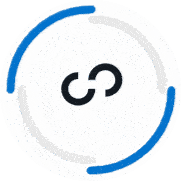

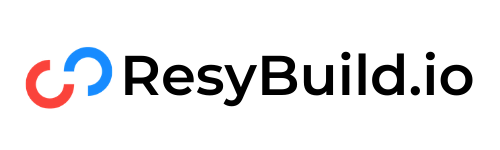

Welcome Back To Cultivated Culture!
Log into your Cultivated Culture account using one of the options below:
You have exceeded the maximum number of phone messages in a 24 hour period. We limit the number of times you can request security codes in order to protect your security. Please try again later or contact us for assistance with accessing your account.
Forgot your password? Click here to reset.
Need a free acount? Click Here To Sign Up
By logging in, you agree to Cultivated Culture's Terms of Use, Privacy Policy, and agree to receive email updates.
One Free Account, Four Job-Winning Tools
Sign up for a free Cultivated Culture account and get access to all of our job search tools:
Your Bullet Score is:
Sign up for a free Cultivated Culture account to get the full breakdown of your bullet along with suggestions for improving it:
Sign Up To Save & Export Your Resume
Sign up to create, save, and export your resume and get access to our suite of job search tools!
Sign Up To Get More Free Email Searches
Create a free account to unlock more email searches and get access to all four of our job-winning tools:
Your Headline Score is:
Sign up for a free Cultivated Culture account to get the full breakdown of your headline along with suggestions for improving it:
Already have an acount? Click Here To Log In
By logging in, you agree to Cultivated Culture's Terms of Use, Privacy Policy, and agree to receive email updates.

We Just Need You To Verify Your Email.
We just emailed you a 6-digit code. Please check your email and enter it below.
Note: Your progress will not be saved until your email is verified. Closing this pop up or window might cause you to lose your progress.
Invalid Code
Choose one of the options below to get the verification code we sent you!
We'll need you to verify your email address before you're able to unlock free scans.
We'll need you to verify your email address before you're able to unlock free templates, saves, and exports.
We'll need you to verify your email address before you're able to unlock free email searches.
We sent a verification code to your email, all you have to do is paste that code here and submit to get full access!
Need a free acount? Click Here To Sign Up
By logging in, you agree to Cultivated Culture's Terms of Use, Privacy Policy, and agree to receive email updates.

Looks Like You Still Need To Verify Your Email Address!
Whoops! Looks like you still haven't verified your email address. We'll need you to do that before granting free, unlimited access to our tools.
If you can't find the original verification email, click the link below and we'll send a new one:
Sent! Please check your email.
Need a free acount? Click Here To Sign Up
By logging in, you agree to Cultivated Culture's Terms of Use, Privacy Policy, and agree to receive email updates.

Oops! You've Hit Your Credit Limit.
Looks like you've used all 10 of your free credits for the month. Your credit limit will refresh in days. You can learn more about your credit limit here.
Want to stop worrying about credits?
Sign up for our Unlimited plan to get instance unlimited access to all of our jon search tools for one low price. Click below to learn more:

Go Unlimited!
Change Plan!
Upgrade your plan to get unlimited access to all 5 of our offer-winning job search tools and 200 email searches / week:
Go Unlimited
(& Save 10%)!
Upgrade to get unlimited access to our resume tools, 200 email searches / week, and 10% off our regular pricing thanks to your friend :
Weekly
Monthly
(Save 40%)
Quarterly
(Save 50%)
Your Unlimited plan comes with...
Unlimited access to all 5 of our resume tools
200 Mailscoop searches per week
No obligations - cancel any time
By clicking "Upgrade My Plan," you agree to Cultivated Culture's Terms of Service and Privacy Policy
By clicking "Change Plan," you agree to Cultivated Culture's Terms of Service and Privacy Policy

Confirm Your Plan Change
Here is a summary of your plan change:
Current Plan:
New Plan:
Please note the following for plan changes:
Your new plan and rebill date will be effective immediately
The number above depict retail plan pricing, any adjustments or credits will be available in the Invoices section of your Billing tab
If you're moving to a lower cost plan, the difference will be credited to your account and applied towards your next payment
By clicking "Confirm Plan Change," you agree to Cultivated Culture's Terms of Service and Privacy Policy

Unlimited Plan Upgrade
Change Payment Method

Upgrade Complete!
You are officially a
Unlimited Member
Invoice Details
Invoice:
Paid Today:
Plan:
Start Date:
Subscription:
Next Bill Date (Est.):
Note: This receipt and future invoices will be available in the Billing Tab of your Account Dashboard.
(C) 2024 Cultivated Culture

Do You Want To Secure Your Account?
Increase your account security with one of our multi-factor authentication options:
Choose An Authentication Method
Awesome! Let's make your account more secure.
Choose your preferred authentication method:
Text Message Authentication
Enter the phone number that you want to use to set up text-based authentication for your account:
You have exceeded the maximum number of phone messages in a 24 hour period. We limit the number of times you can request security codes in order to protect your security. Please try again later or contact us for assistance with accessing your account.
Text Message Verification Code Sent!
Please check your phone for verification code and enter below:
Email Verification Code Sent!
Please check your email for verification code and enter below:
Choose An Authentication Method
No problem, we'll skip this for now. Do you want us to remind you to secure your account?
(C) 2024 Cultivated Culture

Welcome !
It's great to have you. We just have a few questions so we can personalize your experience with our tools: