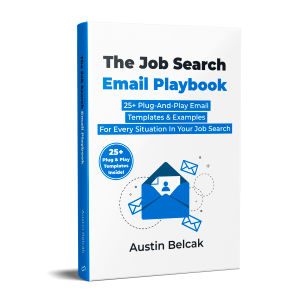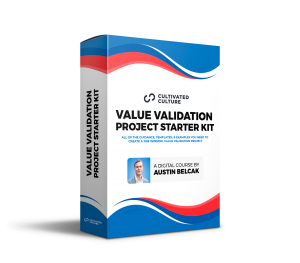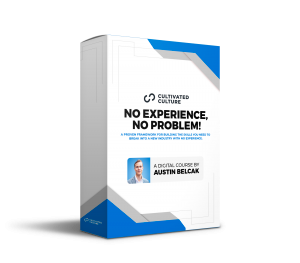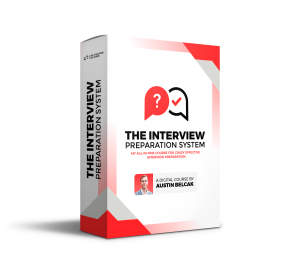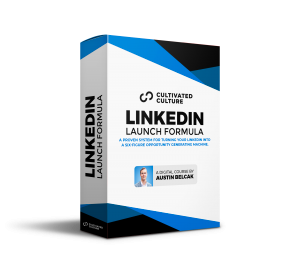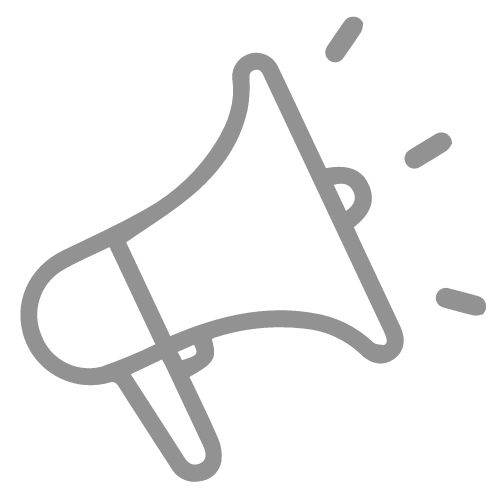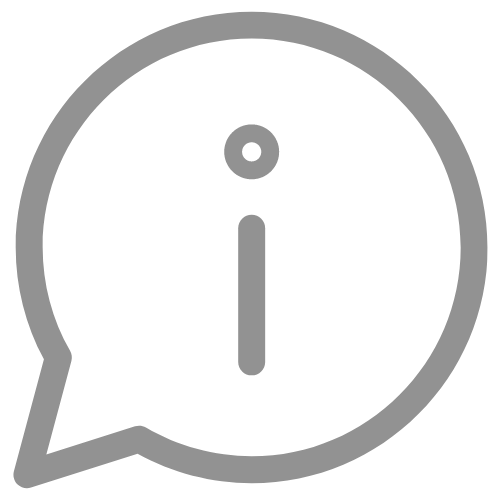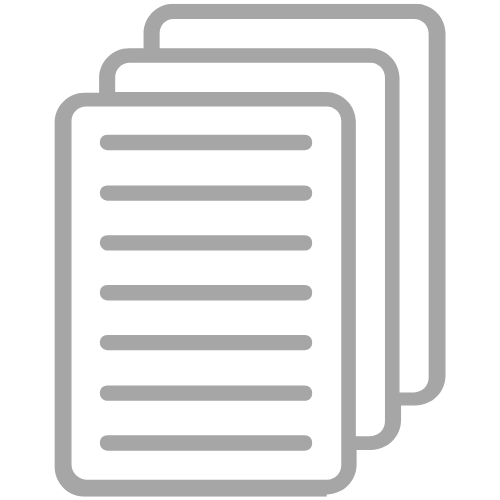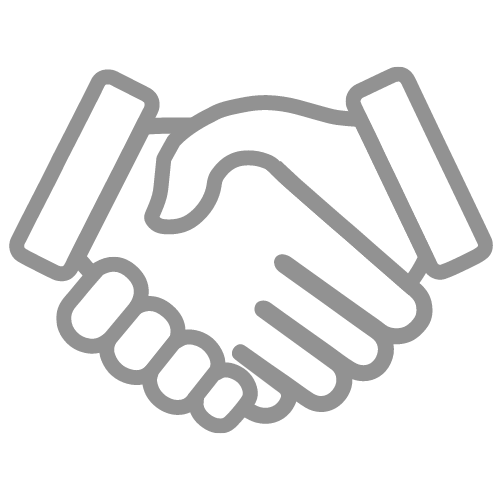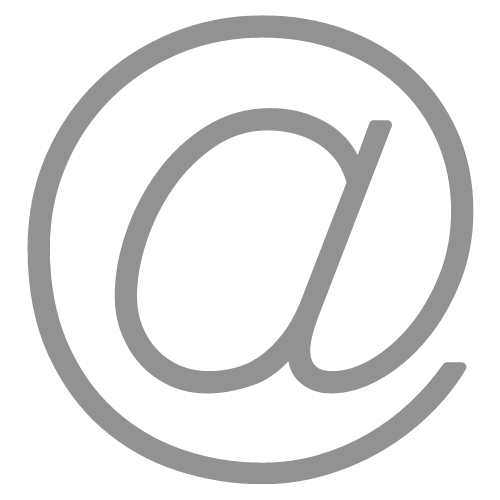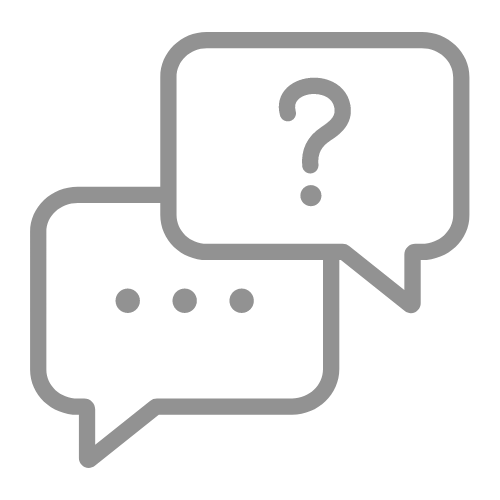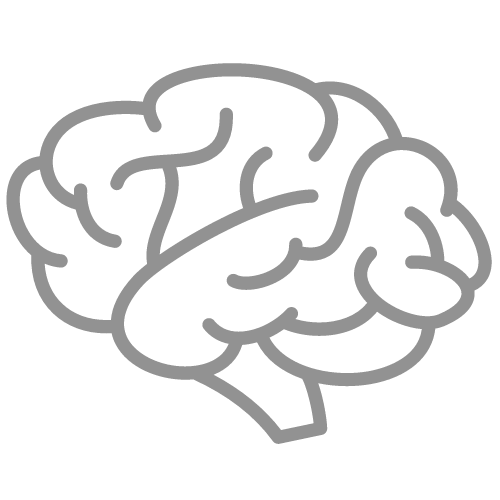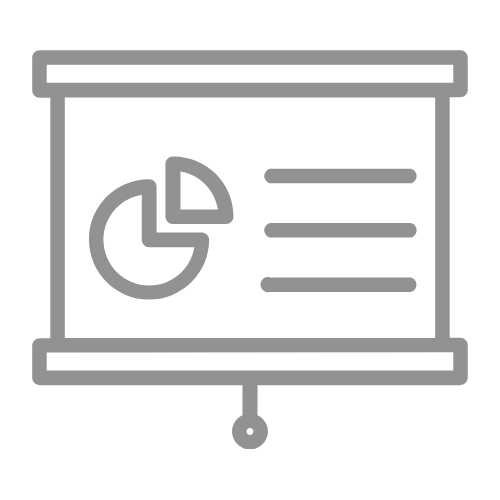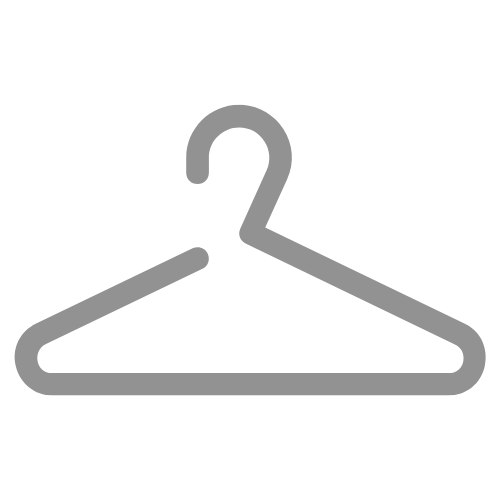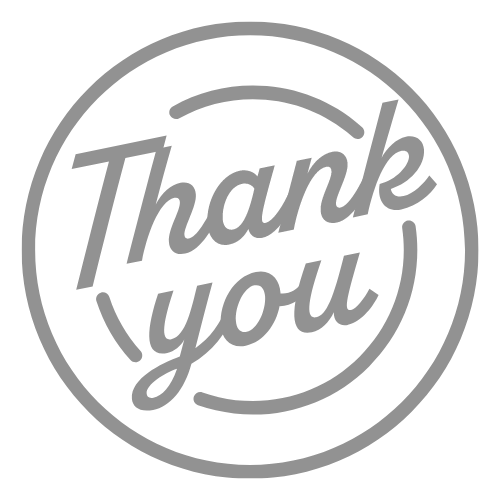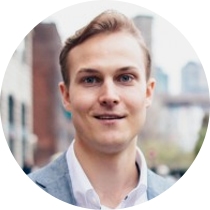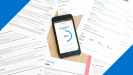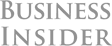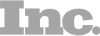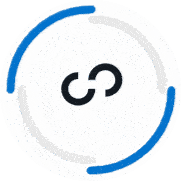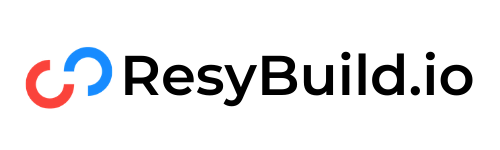Wondering about your LinkedIn URL?
It's actually a super important part of a complete LinkedIn profile, but most people don't take full advantage of it.
This guide will walk you through everything you need to find and update your URL! We'll cover:
- What your LinkedIn URL is (and why it matters)
- How to find and update your LinkedIn URL (with step-by-step instructions)
- 2 reasons you should customize your LinkedIn URL
- 3 examples of including your LinkedIN URL in a resume, cover letter, and email signature
Let's get into it!
What Is Your LinkedIn URL?
Your public LinkedIn URL is the link that directs to your specific LinkedIn profile.
You can think of it like your address on LinkedIn! When people go to that specific link, they'll be taken directly to your profile.
That means that you can include your LinkedIn URL in places like websites, resumes, cover letters, and business cards, and anyone can find your profile from those locations.
If you're a person who learns best with video, here's a quick recording that will show you exactly how to change and personalize your LinkedIn URL in less than 30 seconds.
Check it out, then read on for the step-by-step breakdown of the best practices, strategies, and examples of LinkedIn URL personalization:
How Do I Find My LinkedIn URL?
Your current LinkedIn URL is super easy to find. All you need to do is log into LinkedIn, head to your profile, and check out the link that's sitting in your browser navigation bar.
For example, mine is linkedin.com/in/abelcak:
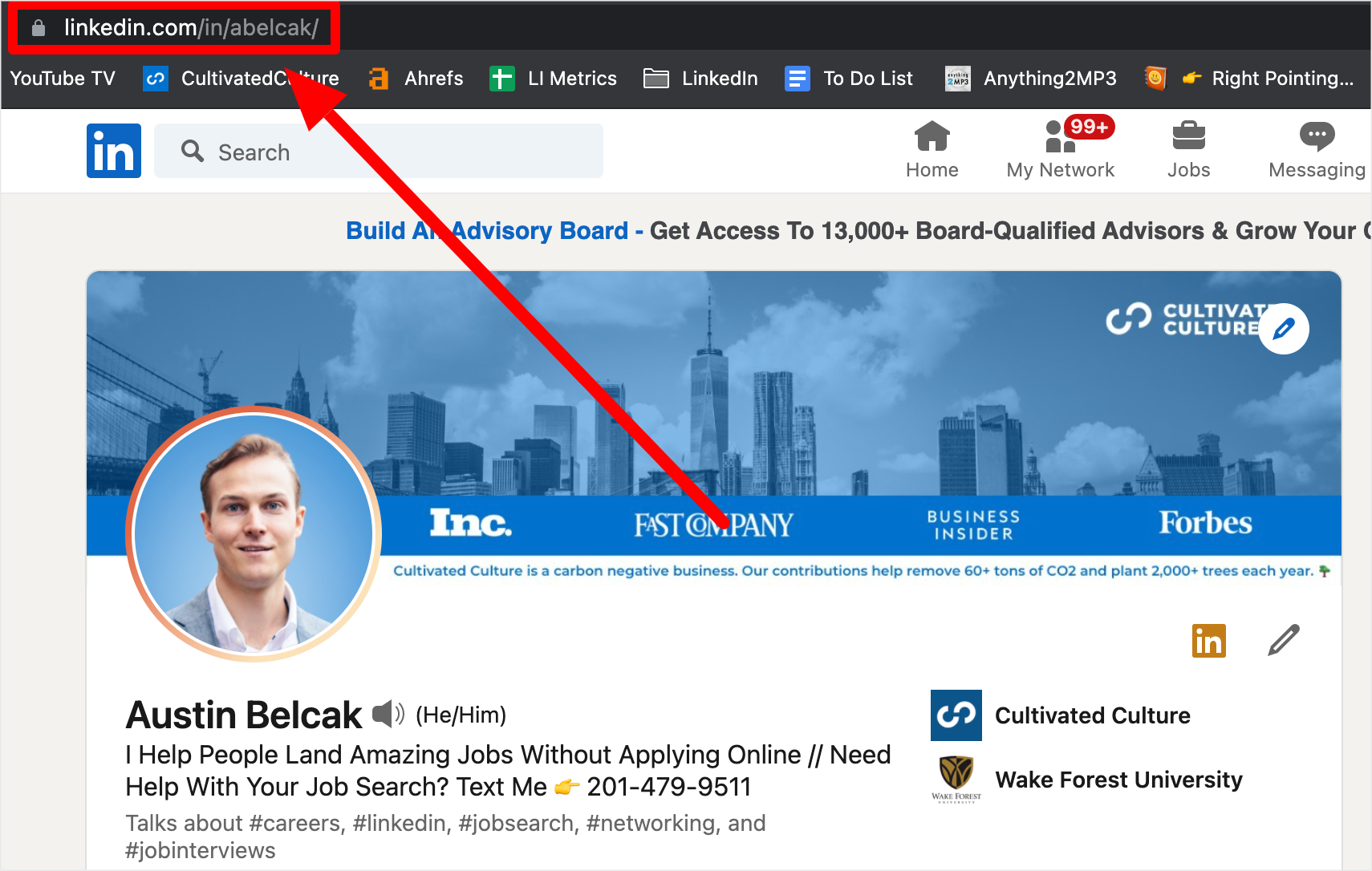
Understanding The Structure
All LinkedIn URLs can be separated into two parts – the Root and the String:
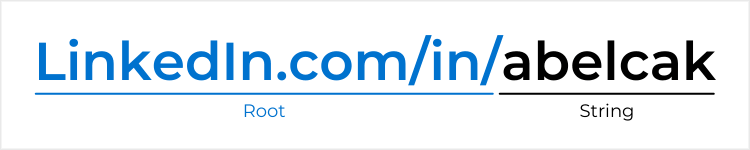
All LinkedIn URLs start with the same Root: linkedin.com/in/
The String is the unique part of the URL that corresponds to a specific LinkedIn profile.
When you sign up for your account, LinkedIn assigns you a random URL String that can include your name and random numbers. Each profile has a unique String which is what enables the platform to find each specific profile by the unique LinkedIn URL.
The good news is, you don't have to stick with what LinkedIn gives you. You can completely personalize your URL to make it shorter and easier to remember!
How Do You Change Your LinkedIn URL?
You can change your LinkedIn URL in five easy steps. It'll take you less than 30 seconds:
First, log into LinkedIn and navigate to your profile.
Second, find the Edit public profile & URL button on the right hand side of your profile:
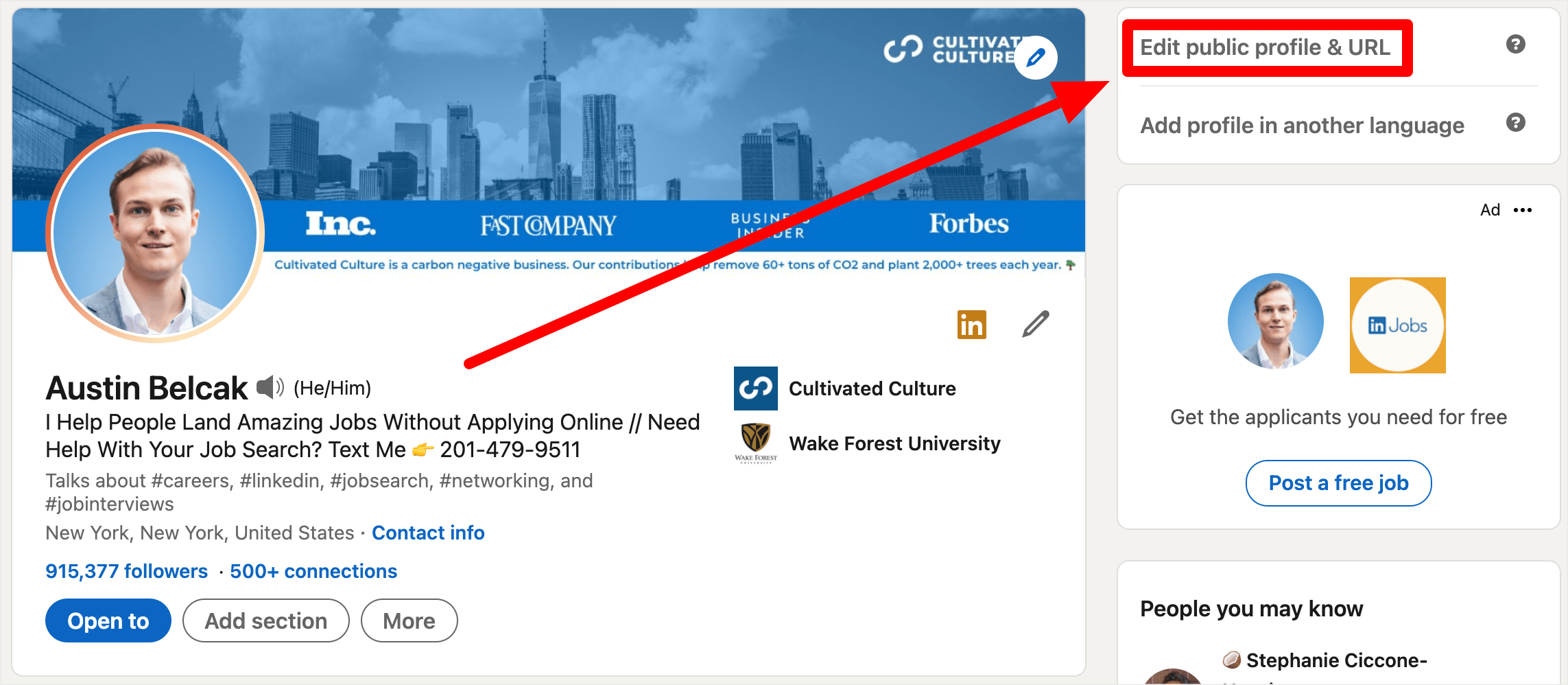
Third, on the new page, find the Edit your custom URL section:
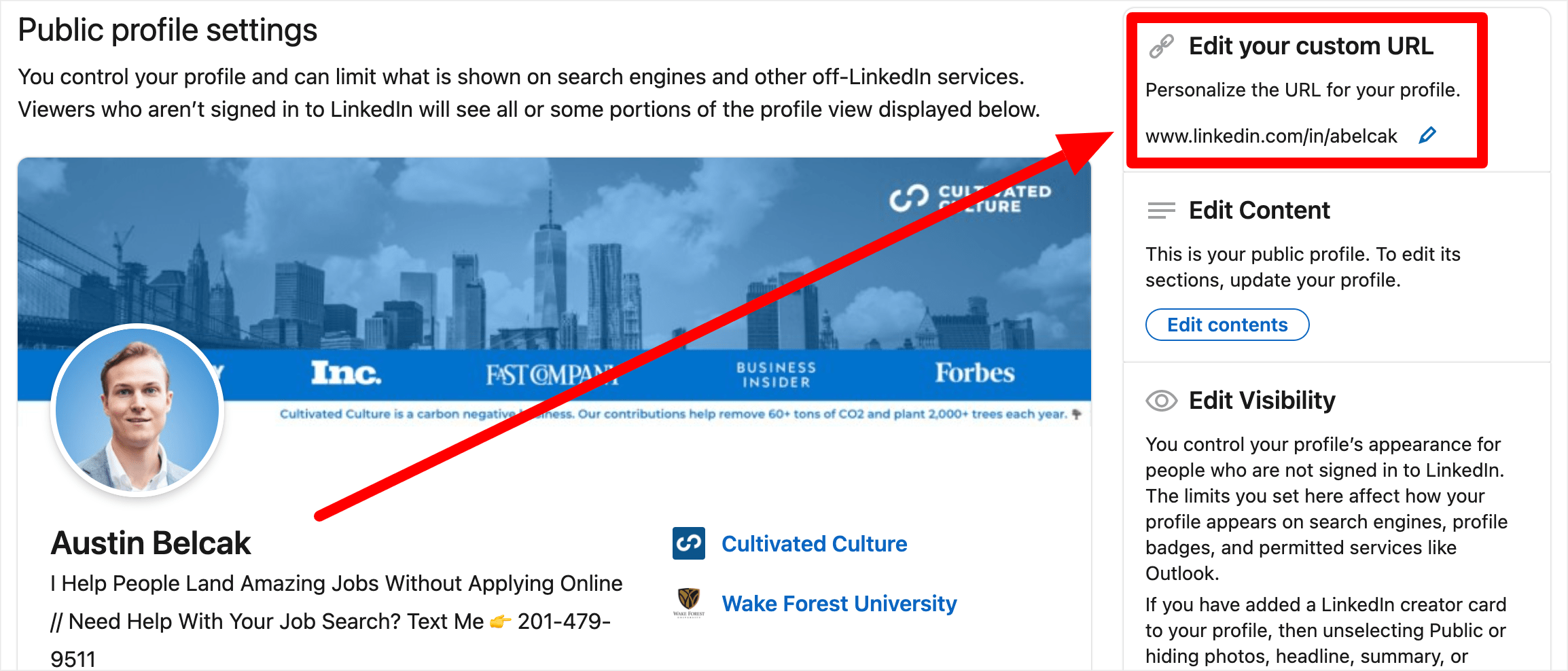
Fourth, type in whatever you'd like your new URL to be.
Fifth, hit the Save button.
Boom! Now you're all set up with a brand new, custom Linked URL that you can start using anywhere and everywhere.
Pro Tip: Use Your Name In Your URL And Keep It As Short As Possible
We'll talk more about the specific reasons around why you should customize your LinkedIn URL below, but I want to cover two best practices for URL updates.
Tip #1: Use Your Name In Your LinkedIn URL
You want your URL to be as easy to remember as it possibly can be. On top of that, you want to ensure your profile is aligned with, well, you!
For those reasons, you should aim to make your URL some variation of your name. For example, my name is Austin Belcak so some options for me might be:
- Austin-Belcak
- AustinBelcak
- Abelcak
You want to avoid using slang, pseudonyms, numbers, or other random language in your URL that doesn't align with your actual identity:
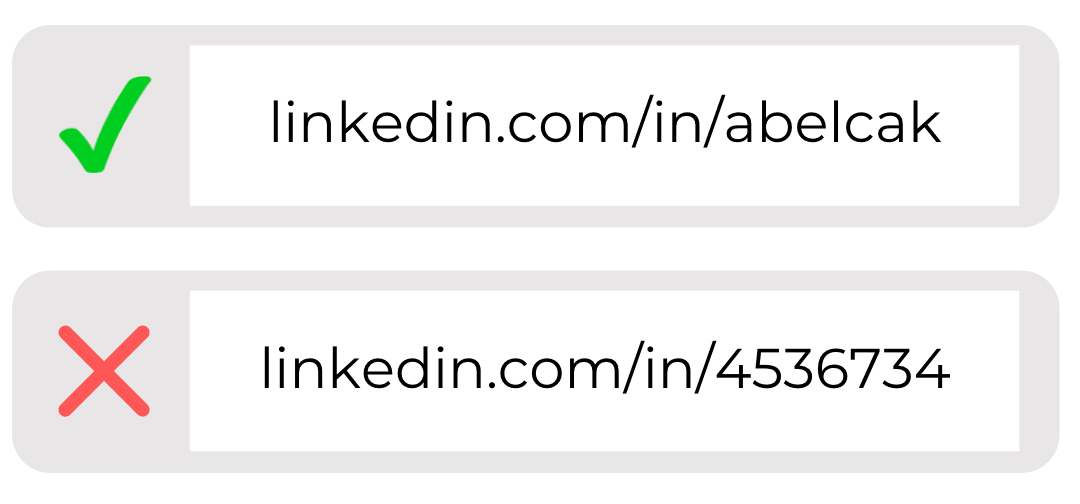
Tip #2: Make Your URL As Short As Possible
Since you're going to be including your LinkedIn URL on your resume, sharing it in networking conversations, and adding it to other areas of your online and offline presence, you want it to be as short as possible!
2 Reasons You Should Change Or Customize Your LinkedIn URL
Now you know the basics. You know where to find it, how to change it, and a few best practices.
But why should you care about it in the first place? Why can't we just go with what LinkedIn gives us?
Here are two reasons why changing your URL can have a big impact:
Reason #1: It's Easier To Share
When you have a custom LinkedIn URL that's personal and short, it's so much easier to share! That goes for digital and in person interactions.
For example, let's say you're at a conference and you hit it off with a potential referral or a decision maker at a huge prospect.
It's so much easier to say, “find me on LinkedIn. I'm abelcak, my first initial and last name” then to say, “find me on LinkedIn, my link is my first name, hyphen, my last name, and the numbers 56384.”
Additionally, having linkedin.com/in/abelcak is going to save you space and look better than linkedin.com/in/austin-belcak-29032/ on a resume, website, or business card.
Reason #2: It Looks More Professional
Piggybacking on the last paragraph there, perception is reality. Check out the image below, which car do you think is worth more? A or B?
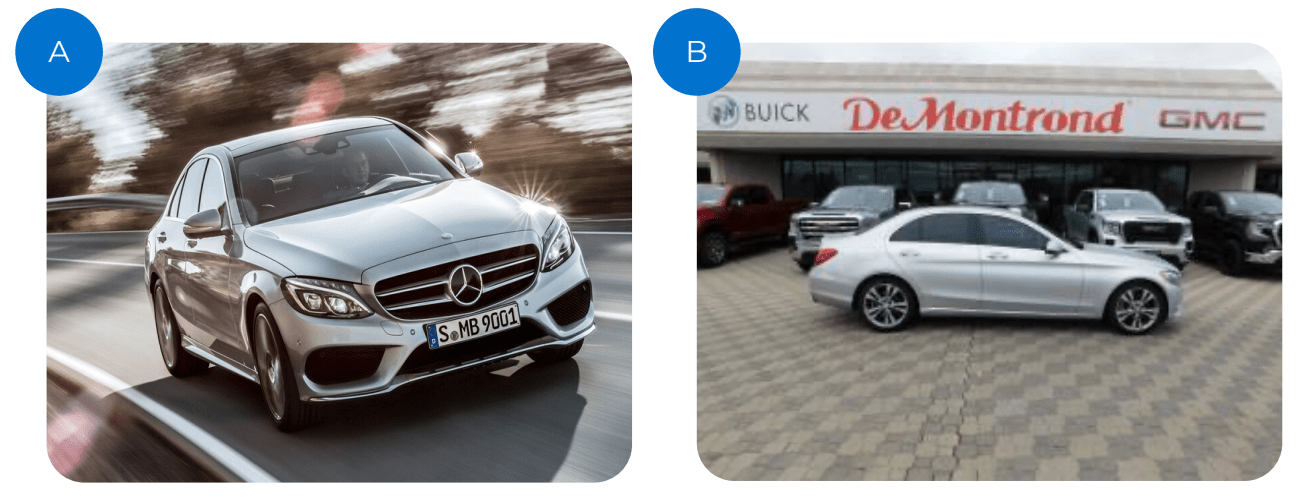
If you said A, you're wrong because it's a trick question!
They're the exact same car — a 2015 Mercedes Benz C-Class. The only difference is the production quality and the staging of the images.
The reason most people choose A is because the perceived value is higher due to the quality of the image.
Now this is a bit of an extreme example to compare to your LinkedIn URL, but the principle absolutely holds true.
If you're hiring someone you hope to pay attention to the details, would you want “/austin-belcak-923032/” or “/in/austinbelcak/”?
Including Your LinkedIn URL On Your Resume, Cover Letter, & Email Signature (3 Examples)
To close out this post, let's take a look at how you might include your custom LinkedIn URL in some of your job search materials — namely, your resume, cover letter, and email signature.
Example #1: Resume
If you have a resume, you've gotta include your LinkedIn profile on it! Why?
Because ResumeGo did a study which showed that resumes that included a link to a comprehensive LinkedIn profile had a 71% higher chance of hearing back for an interview.
Talk about bang for your buck!
When it comes to including your LinkedIn URL on your resume, you want to follow a few best practices:
- Include the link at the top of your resume in the contact info section
- If you need to save space, delete the “https://www.” and just start with “linkedin.com/in/…”
- Make sure to actually hyperlink the URL so people can click it!
Here's an example of what that might look like:
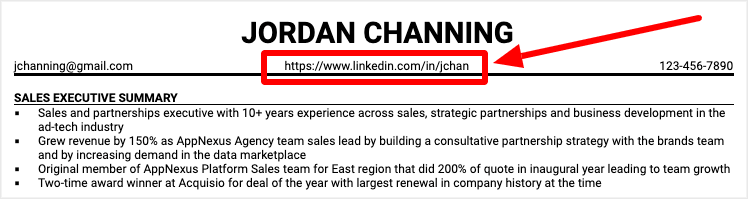
Example #2: Cover Letter
If you're applying for jobs, you probably have a cover letter as well!
Your cover letter should include all of the same contact info that your resume does, including your LinkedIn URL.
I typically recommend that you match your formatting on your resume and cover letter to keep them consistent, but here's an example using a different format than the one I shared above:
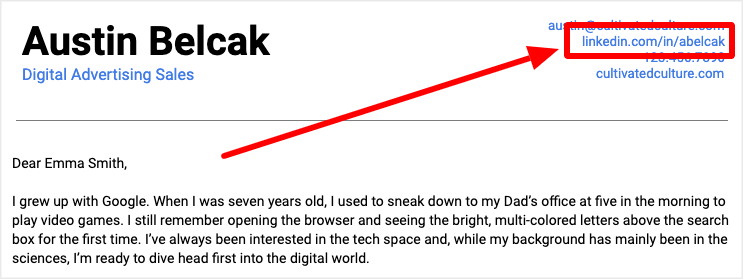
Example #3: Email Signature
Including your LinkedIn URL in your email signature is always an awesome idea. Every single person you send an email to will be able to see and click on your profile to learn more about what you bring to the table:
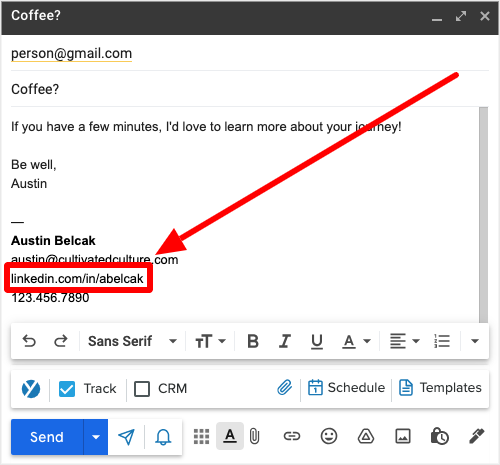
Now these are just three examples of where you can include your LinkedIn URL, but the possibilities are truly endless.
The more places your URL shows up, the more likely people will be to see it and click your profile. That's how you end up with more opportunities!
Now That Your URL Is Taken Care Of, Upgrade The Rest Of Your Profile!
Nice! You're officially a LinkedIn URL expert. But your URL is just one part of your profile.
If you want to take your entire profile to the next level, check out my super comprehensive LinkedIn profile optimization guide.
📚 Want More LinkedIn Advice? Check Out Our Guide: How To Use LinkedIn For A Job In 2024 [Free Guides & Tools]