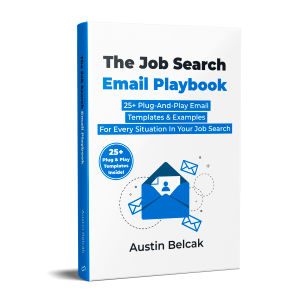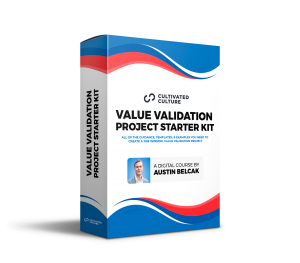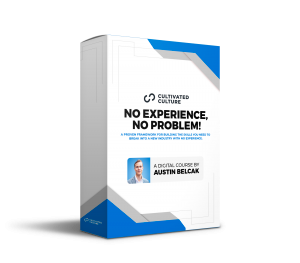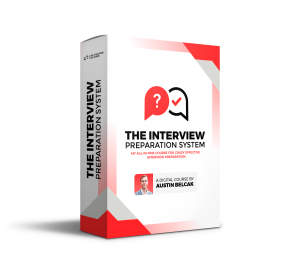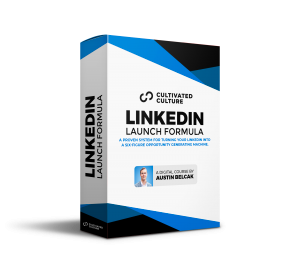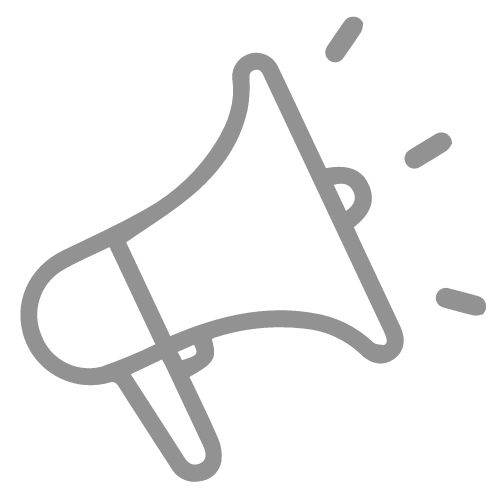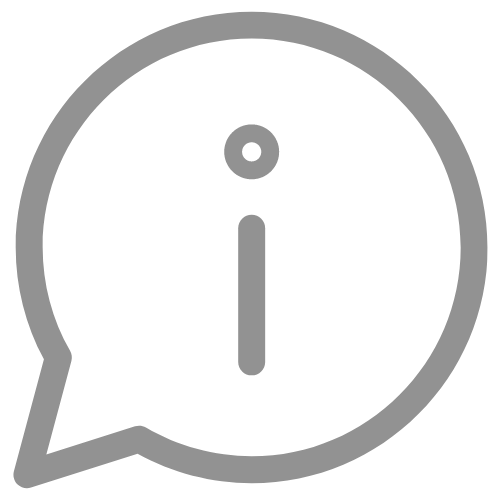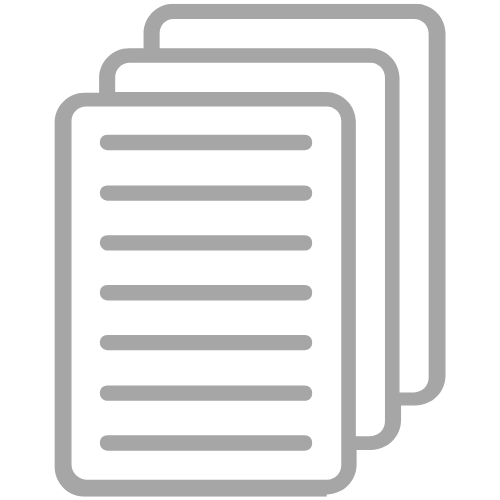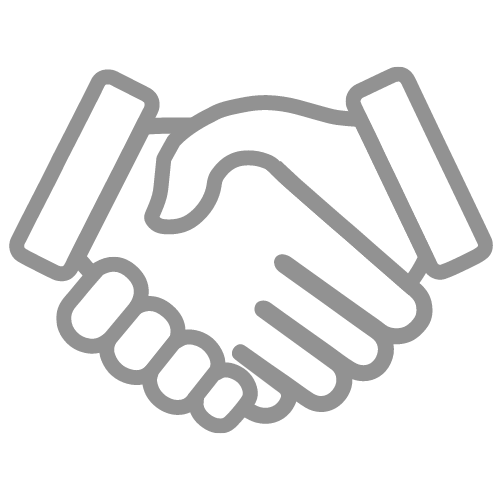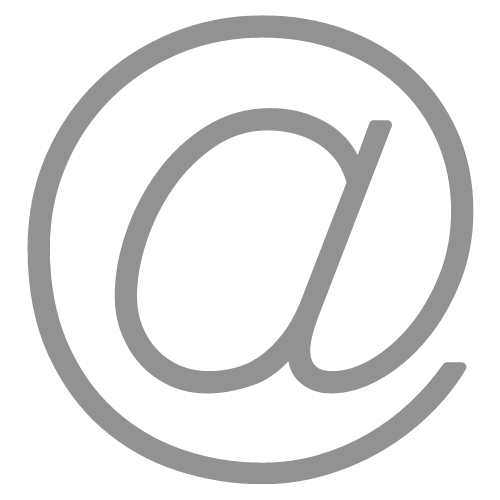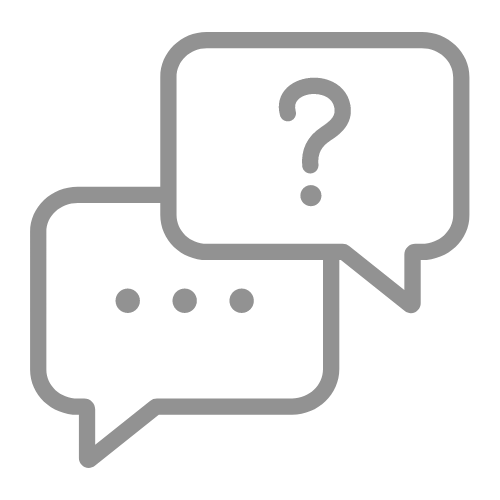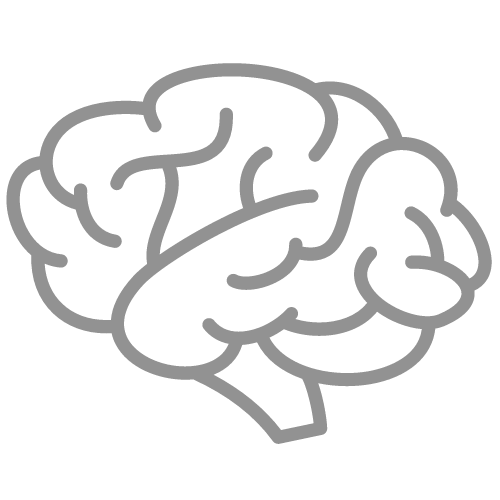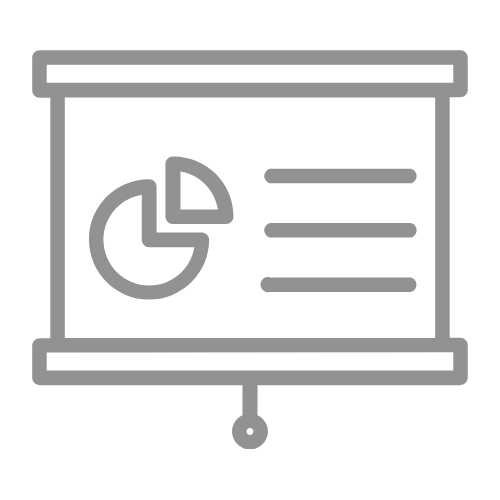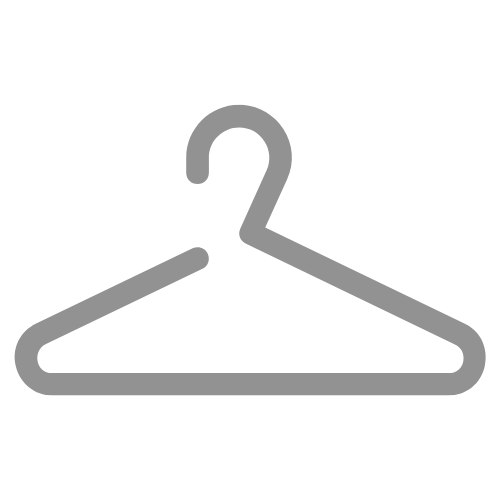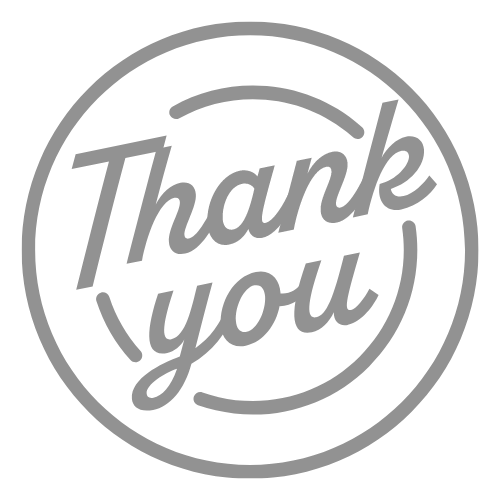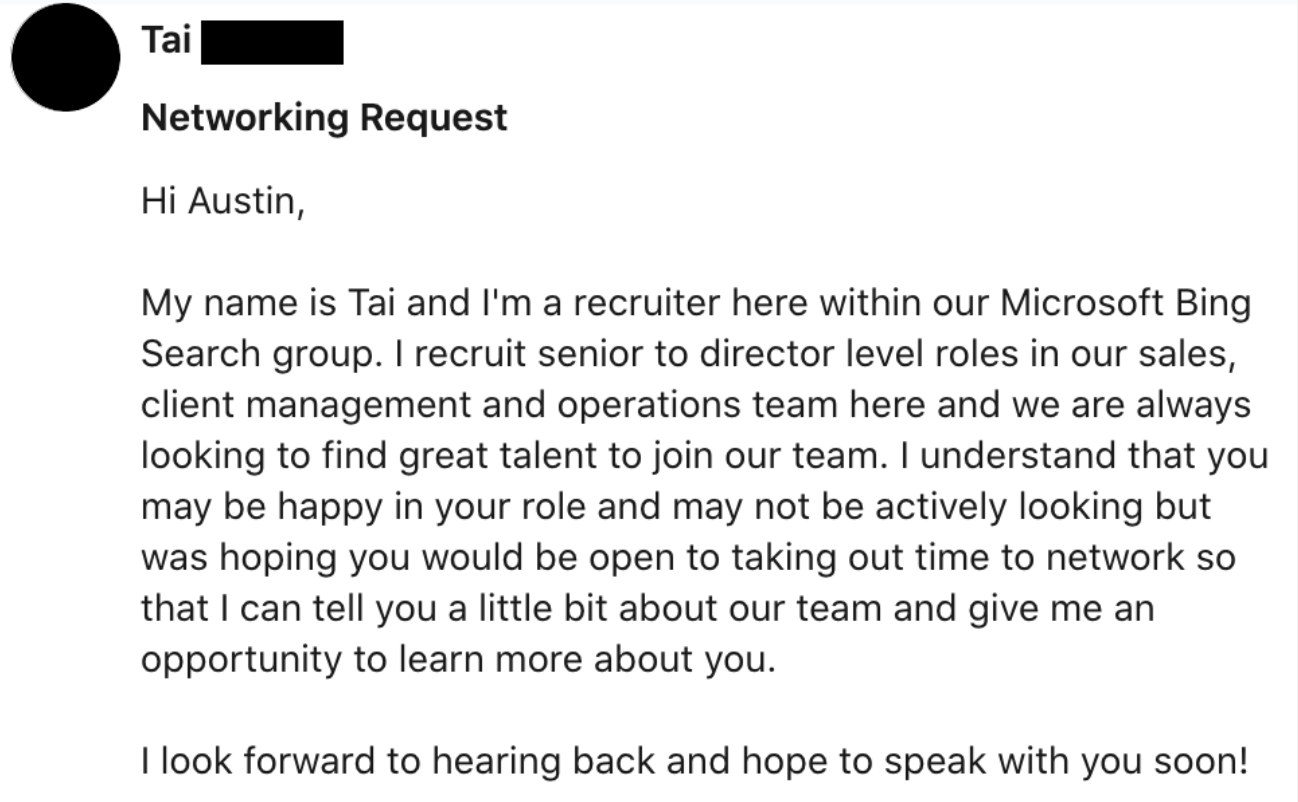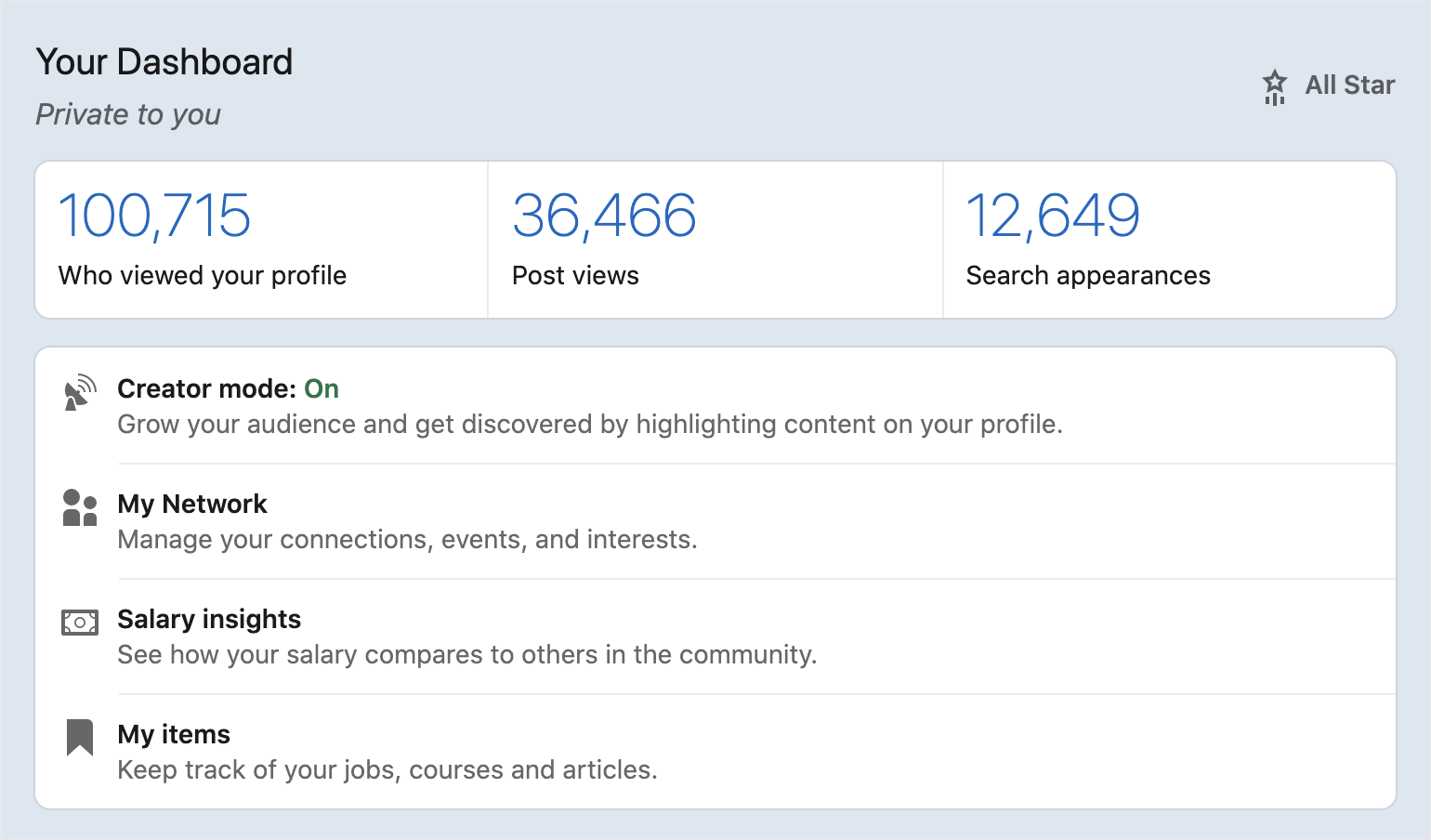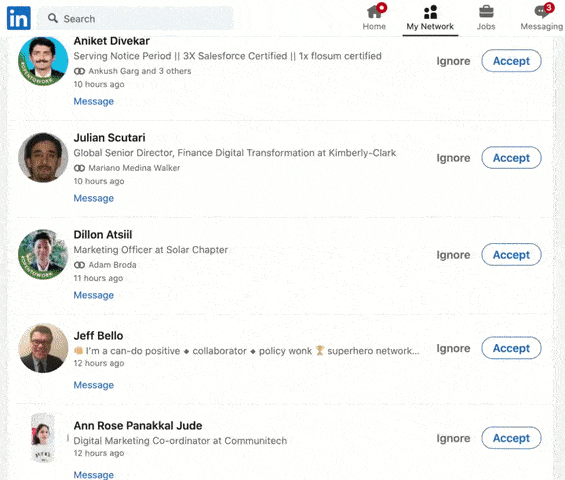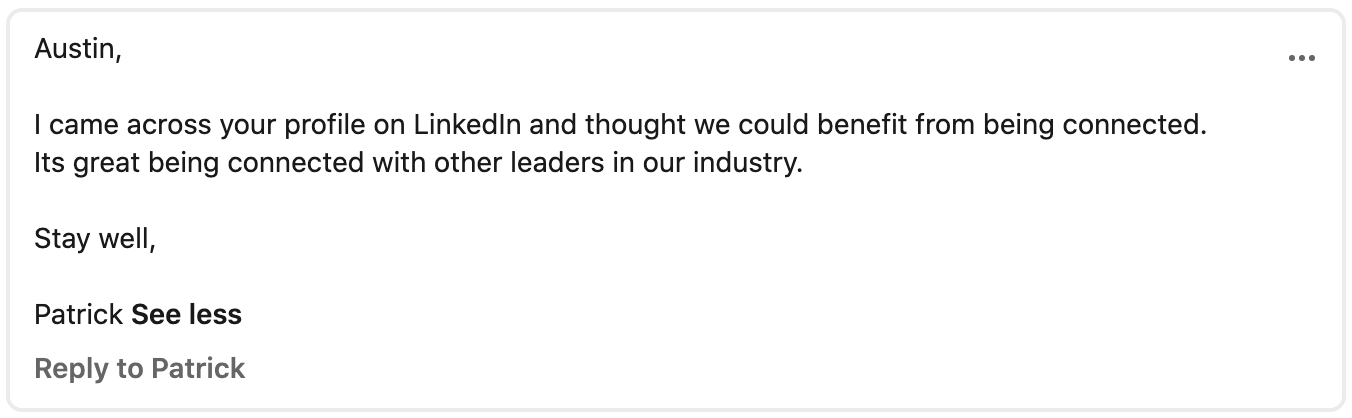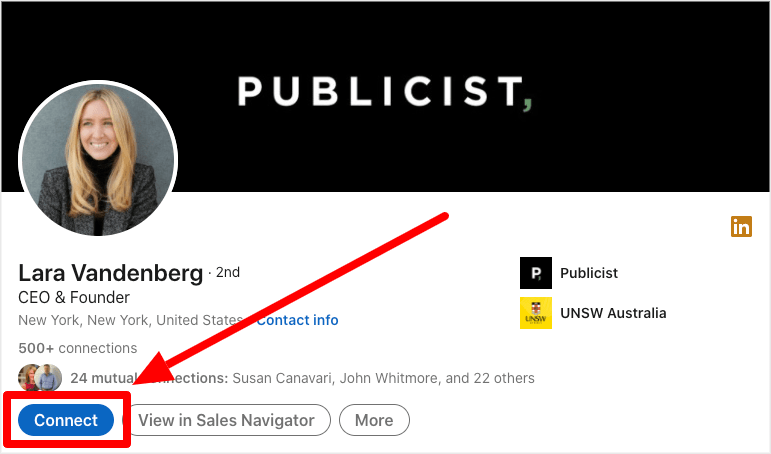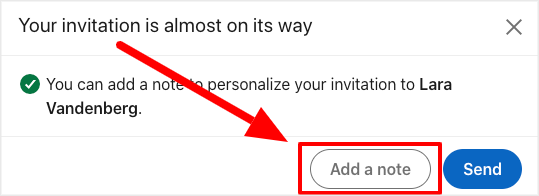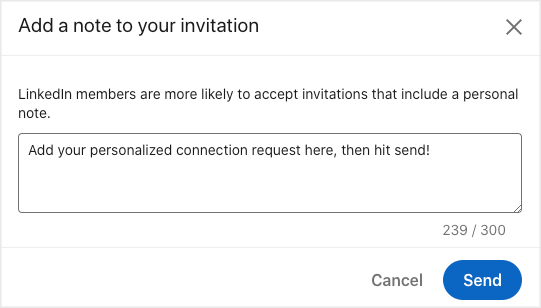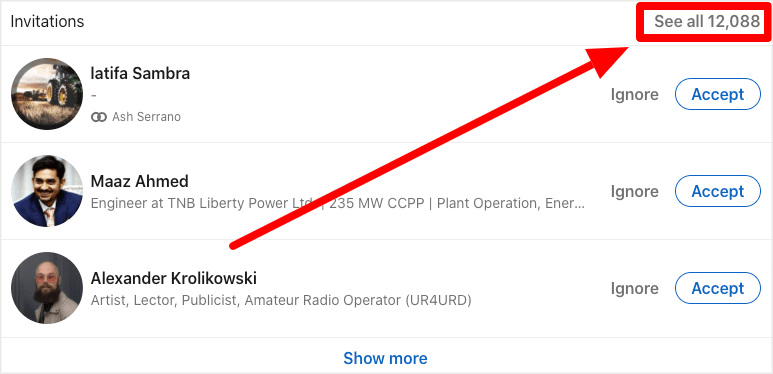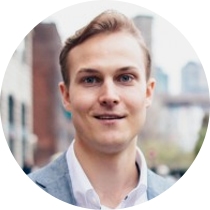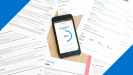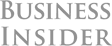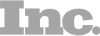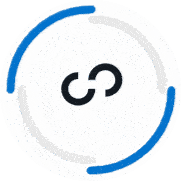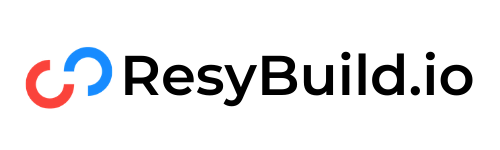When you think of LinkedIn, one of the first words you think about is “Connection.”
LinkedIn is the world's largest networking platform and connecting is the name of the game!
But growing your network can be easier said that done.
When all of the experts and gurus are telling you to “get out there and network” or that “your network is your net worth,” it can be super frustrating when you go to implement that advice and get nothing but crickets.
The truth is, there's an art to sending LinkedIn connection requests that actually get people excited to accept and connect with you.
Most people haven't figured that out, which is exactly why I wrote this article!
My goal is to teach you how to send effective LinkedIn connection requests that help you expand your network with highly influential people who can help you achieve your goals.
In this post, we're going to cover:
- Why I'm Qualified To Give Advice On LinkedIn Connections
- 3 Mistakes People Make When Connecting That Prevent Them From Growing Their Network
- My Proven 3-Part Connection Request Message Template
- 4 Examples of Connection Requests That Work
- How To Send & Withdraw Connection Requests on LinkedIn
By the end of this post, you'll know exactly how to approach anyone you want to connect with and have a substantially higher chance of getting them to accept your request and start that relationship!
Here we go:
Who Am I To Give Advice On LinkedIn Connections?
Before we dive into the nitty gritty, I want to share a little bit about why I am and why I'm even qualified to write this article.
There is a LOT of LinkedIn advice out there, but most of it comes from people who have never “walked the walk.” They sit behind their keyboard typing out what they think you should do, without ever seeing success with it themselves.
I'm the opposite of that. All of the advice I share is based on my personal experience using LinkedIn to land jobs at top tier companies and then go on to grow my following from 3,000 to over 900,000 people on the platform.
Let's start with the jobs piece.
LinkedIn was the platform where I did 100% of my networking as a job seeker. The connection request advice you'll get in this article is the same stuff I used to land referrals and interviews at Microsoft, Google, Twitter, and more:
Later on, I decided to begin creating content on LinkedIn. I shared my first post back in 2017 when I had 3,000 followers. Today, my following just passed 900,000 people, my profile sees 100,000+ views, and I appear in 12,600 searches per week:
On top of that, I get hundreds of inbound connection requests every day (I currently have 13,000+ pending requests that I haven't gotten to yet!):
All the strategies and tactics in this post stem from the experience that helped me achieve those results. Now I want to help you do the same!
3 LinkedIn Connection Mistakes That Prevent People From Growing Their Network
I always like to start with calling out the major mistakes that I see a TON of people making.
It's one thing to have a winning strategy, but it's equally as important to understand what you need to avoid if you want to effectively connect with people and grow your network on LinkedIn.
Based on my personal experience sending and receiving tens of thousands of connection requests, here are the 3 most common mistakes I see people making when they try to send a connection request on LinkedIn:
Mistake #1: Not Adding A Personal Note
I currently have 12,000+ pending LinkedIn connection requests. I scrolled through the past 500 to see how many included a personal note with their request.
Get a load of this ratio, there's only one personal note in this GIF from my connection feed:
Only 5% of the people who requested to connect with me took to the time to tell me why they wanted to connect. An even smaller fraction shared a compelling note instead of a cookie-cutter sales pitch.
If you want more people to accept your connection request, you need to tell them why you want to connect and you need to get them excited to hit that accept button!
You should always, always include a personal note whenever you send a connection request on LinkedIn.
Mistake #2: Making The Connection All About You (Or Giving A Boring Reason)
Here's some tough love. People care a heck of a lot more about themselves than they do about you (or any other stranger reaching out to them).
If you want more people to accept your requests, you need to make it about them.
When it comes to bad connection requests, people typically fall into two buckets. They either make it about themselves, or they send a super vague, uninspiring note that's not compelling anyone to get off of the couch, like this:
Mistake #3: Not Being Specific With Your Request
Last but not least, you need to be specific with your connection request if you want to get results!
Saying things like, “I'd love to connect” or “it seems like it would be beneficial for us to be connected” doesn't give the other person any concrete idea of why it'd be valuable for them to hit the accept button.
You want to be specific, while still making your note about the other person. For example:
- I saw you made the transition from healthcare into tech, I know that's not easy! I'd love to learn more about how you specifically positioned your skillset
- I saw you're releasing a new book and I'd love to help you spread the word by getting you on my friend's podcast
- I saw your recent post on hiring for your company, my friend runs a similar sized company in the space – I'd be happy to connect you with them so they can share their learnings about their first hires
These are brief tidbits (I'll share a full template and examples below), but notice how they get specific about the information and the ask. That's what we're aiming for!
My 3-Part Connection Request Message Template
Now that you know what to avoid with your LinkedIn connection requests, let's dive into my three part formula for crafting a request that's going to get accepted.
Research Your Contact (Pre-Requisite)
Before you draft up any connection request, you need to research your connection!
Scan their LinkedIn profile, look at their career path, see if they've posted content, then go find them elsewhere on the web. Are they active on other social platforms? Do they have a personal website? Have they been featured in articles?
You're looking for that angle you can use to make the request about them, to get them excited to reply (like we've talked about!).
In my experience, there are four common buckets of connection angles:
- Focusing on someone's career path or background
- Commenting on their work (something in their portfolio, something they've been featured in, etc)
- Connecting based on content they create (if they are active on LinkedIn)
- Finding a mutually beneficial introduction
If you build your request around one of these buckets, you'll be in great shape! On to the request itself:
Part 1: Lead With Positivity
I always like to open my connection requests on a positive note. If you can make it about them, that's the jackpot. Something like, “I've been following your content for 3 months now and I'm a huge fan!” works great.
Alternatively, a simple opening like “Hope you're having a great week!” or “hope your summer has been awesome” can go a long way.
Part 2: Show Them You Know Them
This is where the magic starts to happen. My good friend Amy Volas always like to say, “if you want 15 minutes of my time, show me you spent 15 minutes to earn it!”
That's exactly what we're going for in the middle section of your note. You want to show them you've done your research, that you “get” them and you're someone who gives a crap (and is worth their time).
By way of example, let's say this person made a career pivot from Consulting into User Experience Design. You might say something like, “Your profile stood out to me because I saw you made the jump from Deloitte to UX Design at Hubspot — that's a big change!”
That builds them up, makes them feel good, and shows that you did some legwork on your end.
Part 3: Ask A Question Or Include A Call To Action
The third and final part of your request is the clincher. This is where we spur them into action!
The best way I've found to do this is by asking them a simple question or by including a call to action.
Your question could be about their journey, or it could be an offer to share their work. Your call to action could be an offer to make an introduction or to add value to them in some other way.
For example, say the person you're connecting recently shared a post with specific industry insights. You happen to have a friend who interviews people in that industry. You could offer to make an introduction (a mutually beneficial introduction) as a CTA!
Austin's LinkedIn Connection Request Message Template
Hi [Name], I hope you're having a great week! I found your profile while I was [Insert “Show Them You Know Them” Reason]. I know it's a big ask coming from a total stranger, but [Insert CTA or Question].
Note: You only have 300 total characters to work with when sending your connection request, so you want to make each of these count!
4 Examples Of Awesome LinkedIn Connection Requests
Now that you know how to construct a great LinkedIn connection request, let's take a look at some examples that incorporate that three part framework for different scenarios:
Example #1: Connecting With A Non-Traditional Background
Hi Jennifer, I hope you're having a great week! I came across your profile looking for people who made the jump into UX from a non-traditional background. Your journey from CPG to UX in Fintech really stood out to me. If you don't mind me asking, what resource was most helpful in that transition?
Example #2: Connecting Based On Someone's Portfolio Or Work
Hi Steve, hope you're having a wonderful week! I was looking for people doing interesting things in the graphic design space and I stumbled across your portfolio. I absolutely loved your case study where you refreshed Slack's interface to be more modern and user friendly. Do you mind if I share it in a post?
Example #3: Connecting With Someone Who Regularly Posts Content
Hey Taylor, hope you're doing well! I've been loving your content, especially your recent post on Challenger selling. I grabbed a copy of the book at your recommendation, excited to dive in. Just wanted to connect so I could stay up to date with your posts!
Example #4: Connecting Via A Mutually Beneficial Introduction
Hey Jamal, hope you're having a fantastic summer! I loved your interview at the Summit Series. You mentioned that you're hosting a live event in October, I'd love to help you drive some more ticket sales. A friend of mine hosts a podcast focused on Spirituality In Your Career and I think his audience would love your stuff. Let me know if you'd like an intro.
How To Send & Withdraw Connection Requests On LinkedIn
Right on! Now you know how to draft up a killer connection request on LinkedIn, let's take a look at how to actually send it (and withdraw the request if need be).
How To Send A LinkedIn Connection Request
First, you're going to navigate to the profile of the person you want to connect with. Here's an example of where to find it:
Next, you're going to see a popup that asks you if you want to send the invite or if you want to add a personal note. You already know where we're going here…Add that personal note!
When your note is ready to go, hit the send button:
Boom! Now you just sent your first legit connection request. Nice work!
But what if you decide that you don't want to connect with this person anymore?
There's good news – you can withdraw your connection request at any time.
How To Withdraw A LinkedIn Connection Request
First, you're going to click on the My Network icon at the top of your LinkedIn tab:
Next, click on the See All requests button on the top right of the next screen:
On the next screen, click the Sent button to see all of the requests you've sent:
Now hit the Withdraw button for any requests you want to withdraw!
See? Super easy.
Now you can fully manage your LinkedIn connection requests. You know how to send requests that have a high chance of being accepted and you can withdraw connections that you don't want out in the wild.
But what happens when someone accepts your connection request?
Chances are, they're going to visit your profile to see what you're all about. If your profile isn't fully optimized, you might miss out on an opportunity.
That's why I created this super comprehensive guide on LinkedIn profile optimization. Check it out as your next step!
📚 Want More LinkedIn Advice? Check Out Our Guide: How To Use LinkedIn For A Job In 2024 [Free Guides & Tools]